利用TensorFlow Object Detection API实现图片和视频物体检测_label_map_util-程序员宅基地
技术标签: tensorflow 机器学习 物体检测 物体检测API
TensorFlow Object Detection API介绍
物体检测是检测图片或视频中所出现的全部物体,并用矩形进行标注,物体的类别可以包括多种,比如:人、车、动物等等,即正确的答案可以是多个。
TensorFlow提供了用于检测图片或视频中所包含物体的接口(Object Detection API),具体详情可参考下面链接:
https://github.com/tensorflow/models/tree/master/research/object_detection
这个API是用COCO数据集 (http://cocodataset.org/#home) 训练出来的,是一个大型的、丰富的物体检测,分割和字幕数据集,大约有30万张图像、90种最常见物体。
这个API提供了多种不同的,使用者可以通过设置不同检测边界范围来平衡运行速度和准确率。
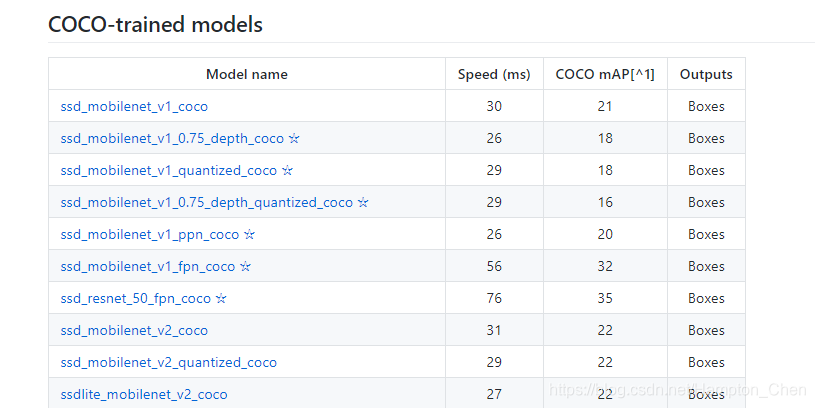
图中的mAP(平均精度)是检测边界框的准确率和召回率的乘积。这是一个很好的混合测度,在评价模型对目标物体的敏锐度和它是否能很好避免虚假目标中非常好用。mAP值越高,模型的准确度越高,但运行速度会相应下降。
实现物体检测
环境
本文代码运行环境:Python3.6、jupyter notebook
首先安装相关依赖包
pip install jupyter
pip install tensorflow
pip install pillow
pip install lxml
pip install matplotlib
pip install numpy
pip install opencv-python
图片物体检测:
1、加载库
import numpy as np
import tensorflow as tf
import matplotlib.pyplot as plt
from PIL import Image
2、从utils模块引入label_map_util和visualization_utils
label_map_util用于后面获取图像标签和类别,visualization_utils用于可视化
from utils import label_map_util
from utils import visualization_utils as vis_util
3、加载预训练好的模型
模型下载地址:
https://github.com/tensorflow/models/blob/master/research/object_detection/g3doc/detection_model_zoo.md
这里我们选用最轻量级的模型(ssd_mobilenet_v1_coco)。
PATH_TO_CKPT = 'ssd_mobilenet_v1_coco_2018_01_28/frozen_inference_graph.pb'
PATH_TO_LABELS = 'data/mscoco_label_map.pbtxt'
NUM_CLASSES = 90
detection_graph = tf.Graph()
with detection_graph.as_default():
od_graph_def = tf.GraphDef()
with tf.gfile.GFile(PATH_TO_CKPT, 'rb') as fid:
od_graph_def.ParseFromString(fid.read())
tf.import_graph_def(od_graph_def, name='')
4、加载分类标签数据
label_map = label_map_util.load_labelmap(PATH_TO_LABELS)
categories = label_map_util.convert_label_map_to_categories(label_map, max_num_classes=NUM_CLASSES, use_display_name=True)
category_index = label_map_util.create_category_index(categories)
5、核心代码:一个将图片转为数组的辅助函数,以及测试图片路径,使用模型进行物体检测:
def load_image_into_numpy_array(image):
(im_width, im_height) = image.size
return np.array(image.getdata()).reshape((im_height, im_width, 3)).astype(np.uint8)
TEST_IMAGE_PATHS = ['test_data/image1.jpg']
with detection_graph.as_default():
with tf.Session(graph=detection_graph) as sess:
image_tensor = detection_graph.get_tensor_by_name('image_tensor:0')
detection_boxes = detection_graph.get_tensor_by_name('detection_boxes:0')
detection_scores = detection_graph.get_tensor_by_name('detection_scores:0')
detection_classes = detection_graph.get_tensor_by_name('detection_classes:0')
num_detections = detection_graph.get_tensor_by_name('num_detections:0')
for image_path in TEST_IMAGE_PATHS:
image = Image.open(image_path)
image_np = load_image_into_numpy_array(image)
image_np_expanded = np.expand_dims(image_np, axis=0)
(boxes, scores, classes, num) = sess.run(
[detection_boxes, detection_scores, detection_classes, num_detections],
feed_dict={image_tensor: image_np_expanded})
vis_util.visualize_boxes_and_labels_on_image_array(image_np, np.squeeze(boxes), np.squeeze(classes).astype(np.int32), np.squeeze(scores), category_index, use_normalized_coordinates=True, line_thickness=8)
plt.figure(figsize=[12, 8])
plt.imshow(image_np)
plt.show()
检测结果如下:
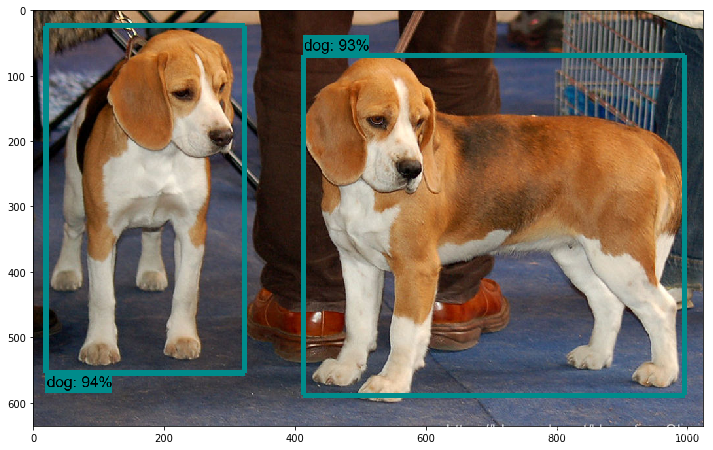
视频物体检测
使用cv2读取视频并获取每一帧图片,然后将检测后的每一帧写入新的视频文件。
实现代码
import numpy as np
import tensorflow as tf
import cv2
from utils import label_map_util
from utils import visualization_utils as vis_util
cap = cv2.VideoCapture('test_data/test_video.mp4')
ret, image_np = cap.read()
out = cv2.VideoWriter('output_video.mp4', -1, cap.get(cv2.CAP_PROP_FPS), (image_np.shape[1], image_np.shape[0]))
PATH_TO_CKPT = 'ssd_mobilenet_v1_coco_2018_01_28/frozen_inference_graph.pb'
PATH_TO_LABELS = 'data/mscoco_label_map.pbtxt'
NUM_CLASSES = 90
detection_graph = tf.Graph()
with detection_graph.as_default():
od_graph_def = tf.GraphDef()
with tf.gfile.GFile(PATH_TO_CKPT, 'rb') as fid:
od_graph_def.ParseFromString(fid.read())
tf.import_graph_def(od_graph_def, name='')
label_map = label_map_util.load_labelmap(PATH_TO_LABELS)
categories = label_map_util.convert_label_map_to_categories(label_map, max_num_classes=NUM_CLASSES, use_display_name=True)
category_index = label_map_util.create_category_index(categories)
with detection_graph.as_default():
with tf.Session(graph=detection_graph) as sess:
image_tensor = detection_graph.get_tensor_by_name('image_tensor:0')
detection_boxes = detection_graph.get_tensor_by_name('detection_boxes:0')
detection_scores = detection_graph.get_tensor_by_name('detection_scores:0')
detection_classes = detection_graph.get_tensor_by_name('detection_classes:0')
num_detections = detection_graph.get_tensor_by_name('num_detections:0')
while cap.isOpened():
ret, image_np = cap.read()
if len((np.array(image_np)).shape) == 0:
break
image_np = cv2.cvtColor(image_np, cv2.COLOR_BGR2RGB)
image_np_expanded = np.expand_dims(image_np, axis=0)
(boxes, scores, classes, num) = sess.run([detection_boxes, detection_scores, detection_classes, num_detections], feed_dict={image_tensor: image_np_expanded})
vis_util.visualize_boxes_and_labels_on_image_array(image_np, np.squeeze(boxes), np.squeeze(classes).astype(np.int32), np.squeeze(scores), category_index, use_normalized_coordinates=True, line_thickness=8)
out.write(cv2.cvtColor(image_np, cv2.COLOR_RGB2BGR))
cap.release()
out.release()
cv2.destroyAllWindows()
检测效果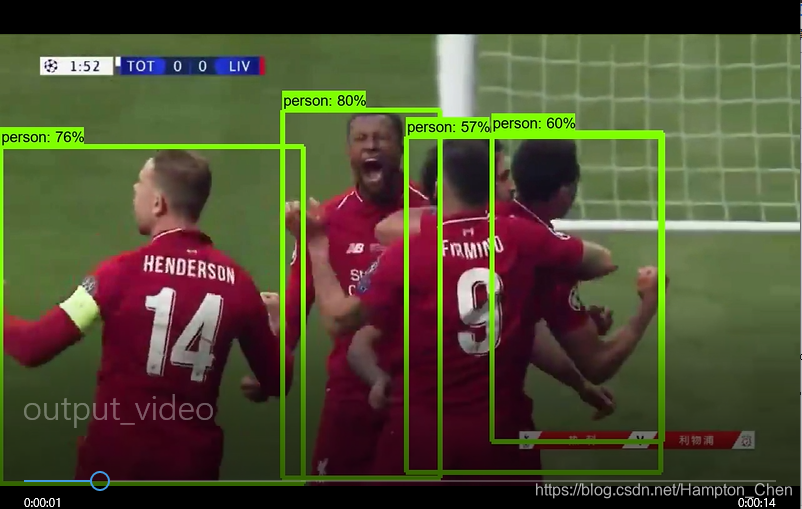
至此我们利用tensorflow提供的物体检测API,实现了图片和视频的物体检测。
完整的代码和检测后的视频,请至github查看:
https://github.com/Hanpeng-Chen/tensorflow-learning
欢迎关注作者的个人博客和微信公众号
个人博客: 代码视界
微信公众号:代码视界

智能推荐
攻防世界_难度8_happy_puzzle_攻防世界困难模式攻略图文-程序员宅基地
文章浏览阅读645次。这个肯定是末尾的IDAT了,因为IDAT必须要满了才会开始一下个IDAT,这个明显就是末尾的IDAT了。,对应下面的create_head()代码。,对应下面的create_tail()代码。不要考虑爆破,我已经试了一下,太多情况了。题目来源:UNCTF。_攻防世界困难模式攻略图文
达梦数据库的导出(备份)、导入_达梦数据库导入导出-程序员宅基地
文章浏览阅读2.9k次,点赞3次,收藏10次。偶尔会用到,记录、分享。1. 数据库导出1.1 切换到dmdba用户su - dmdba1.2 进入达梦数据库安装路径的bin目录,执行导库操作 导出语句:./dexp cwy_init/[email protected]:5236 file=cwy_init.dmp log=cwy_init_exp.log 注释: cwy_init/init_123..._达梦数据库导入导出
js引入kindeditor富文本编辑器的使用_kindeditor.js-程序员宅基地
文章浏览阅读1.9k次。1. 在官网上下载KindEditor文件,可以删掉不需要要到的jsp,asp,asp.net和php文件夹。接着把文件夹放到项目文件目录下。2. 修改html文件,在页面引入js文件:<script type="text/javascript" src="./kindeditor/kindeditor-all.js"></script><script type="text/javascript" src="./kindeditor/lang/zh-CN.js"_kindeditor.js
STM32学习过程记录11——基于STM32G431CBU6硬件SPI+DMA的高效WS2812B控制方法-程序员宅基地
文章浏览阅读2.3k次,点赞6次,收藏14次。SPI的详情简介不必赘述。假设我们通过SPI发送0xAA,我们的数据线就会变为10101010,通过修改不同的内容,即可修改SPI中0和1的持续时间。比如0xF0即为前半周期为高电平,后半周期为低电平的状态。在SPI的通信模式中,CPHA配置会影响该实验,下图展示了不同采样位置的SPI时序图[1]。CPOL = 0,CPHA = 1:CLK空闲状态 = 低电平,数据在下降沿采样,并在上升沿移出CPOL = 0,CPHA = 0:CLK空闲状态 = 低电平,数据在上升沿采样,并在下降沿移出。_stm32g431cbu6
计算机网络-数据链路层_接收方收到链路层数据后,使用crc检验后,余数为0,说明链路层的传输时可靠传输-程序员宅基地
文章浏览阅读1.2k次,点赞2次,收藏8次。数据链路层习题自测问题1.数据链路(即逻辑链路)与链路(即物理链路)有何区别?“电路接通了”与”数据链路接通了”的区别何在?2.数据链路层中的链路控制包括哪些功能?试讨论数据链路层做成可靠的链路层有哪些优点和缺点。3.网络适配器的作用是什么?网络适配器工作在哪一层?4.数据链路层的三个基本问题(帧定界、透明传输和差错检测)为什么都必须加以解决?5.如果在数据链路层不进行帧定界,会发生什么问题?6.PPP协议的主要特点是什么?为什么PPP不使用帧的编号?PPP适用于什么情况?为什么PPP协议不_接收方收到链路层数据后,使用crc检验后,余数为0,说明链路层的传输时可靠传输
软件测试工程师移民加拿大_无证移民,未受过软件工程师的教育(第1部分)-程序员宅基地
文章浏览阅读587次。软件测试工程师移民加拿大 无证移民,未受过软件工程师的教育(第1部分) (Undocumented Immigrant With No Education to Software Engineer(Part 1))Before I start, I want you to please bear with me on the way I write, I have very little gen...
随便推点
Thinkpad X250 secure boot failed 启动失败问题解决_安装完系统提示secureboot failure-程序员宅基地
文章浏览阅读304次。Thinkpad X250笔记本电脑,装的是FreeBSD,进入BIOS修改虚拟化配置(其后可能是误设置了安全开机),保存退出后系统无法启动,显示:secure boot failed ,把自己惊出一身冷汗,因为这台笔记本刚好还没开始做备份.....根据错误提示,到bios里面去找相关配置,在Security里面找到了Secure Boot选项,发现果然被设置为Enabled,将其修改为Disabled ,再开机,终于正常启动了。_安装完系统提示secureboot failure
C++如何做字符串分割(5种方法)_c++ 字符串分割-程序员宅基地
文章浏览阅读10w+次,点赞93次,收藏352次。1、用strtok函数进行字符串分割原型: char *strtok(char *str, const char *delim);功能:分解字符串为一组字符串。参数说明:str为要分解的字符串,delim为分隔符字符串。返回值:从str开头开始的一个个被分割的串。当没有被分割的串时则返回NULL。其它:strtok函数线程不安全,可以使用strtok_r替代。示例://借助strtok实现split#include <string.h>#include <stdio.h&_c++ 字符串分割
2013第四届蓝桥杯 C/C++本科A组 真题答案解析_2013年第四届c a组蓝桥杯省赛真题解答-程序员宅基地
文章浏览阅读2.3k次。1 .高斯日记 大数学家高斯有个好习惯:无论如何都要记日记。他的日记有个与众不同的地方,他从不注明年月日,而是用一个整数代替,比如:4210后来人们知道,那个整数就是日期,它表示那一天是高斯出生后的第几天。这或许也是个好习惯,它时时刻刻提醒着主人:日子又过去一天,还有多少时光可以用于浪费呢?高斯出生于:1777年4月30日。在高斯发现的一个重要定理的日记_2013年第四届c a组蓝桥杯省赛真题解答
基于供需算法优化的核极限学习机(KELM)分类算法-程序员宅基地
文章浏览阅读851次,点赞17次,收藏22次。摘要:本文利用供需算法对核极限学习机(KELM)进行优化,并用于分类。
metasploitable2渗透测试_metasploitable2怎么进入-程序员宅基地
文章浏览阅读1.1k次。一、系统弱密码登录1、在kali上执行命令行telnet 192.168.26.1292、Login和password都输入msfadmin3、登录成功,进入系统4、测试如下:二、MySQL弱密码登录:1、在kali上执行mysql –h 192.168.26.129 –u root2、登录成功,进入MySQL系统3、测试效果:三、PostgreSQL弱密码登录1、在Kali上执行psql -h 192.168.26.129 –U post..._metasploitable2怎么进入
Python学习之路:从入门到精通的指南_python人工智能开发从入门到精通pdf-程序员宅基地
文章浏览阅读257次。本文将为初学者提供Python学习的详细指南,从Python的历史、基础语法和数据类型到面向对象编程、模块和库的使用。通过本文,您将能够掌握Python编程的核心概念,为今后的编程学习和实践打下坚实基础。_python人工智能开发从入门到精通pdf