Android studio实现财务记账系统软件android studio开发课程设计_android studio课程设计-程序员宅基地
技术标签: 经验分享 java sqlite 实验 android android studio addroid开发 源码软件
android 开发一个记账系统
Android 开发一个理财记账系统软件(app)的详细实验步骤,内附有源码,小白也能轻松上手自己的软件开发项目学生可当课程设计学习使用。
文章目录
一、app功能预览介绍
-
系统登录/退出
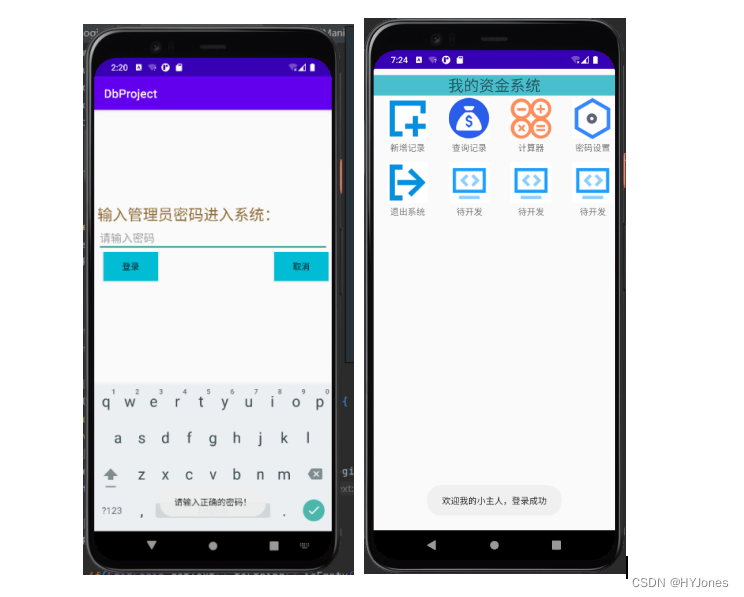
-
设置/修改密码
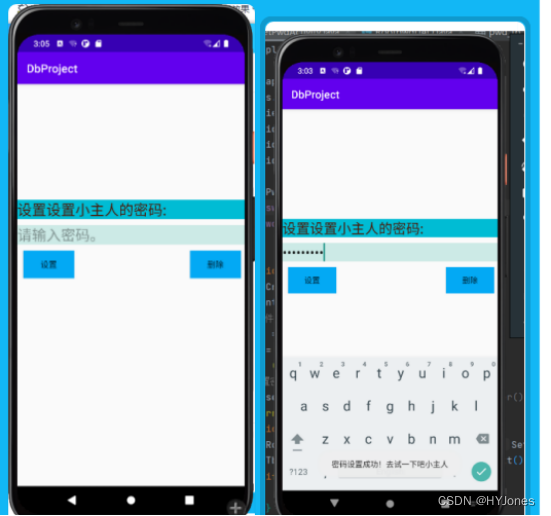
-
主活动页面设计
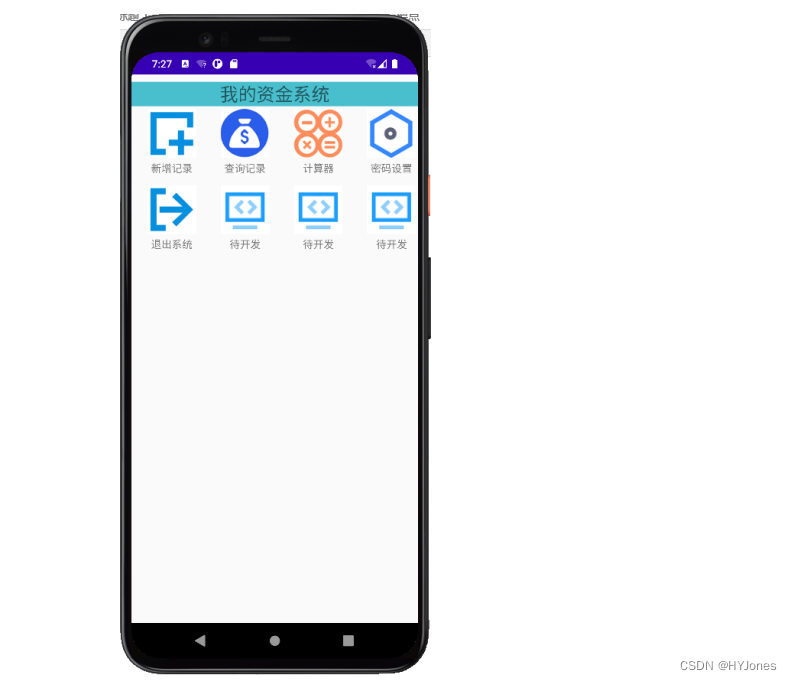
-
增加收入记录页面
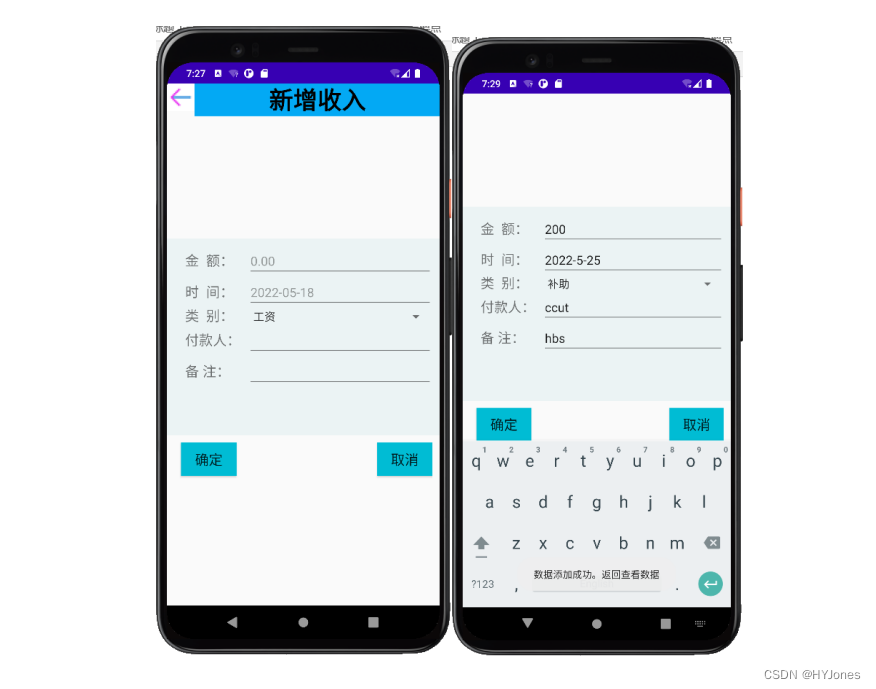
-
查看收入记录页面
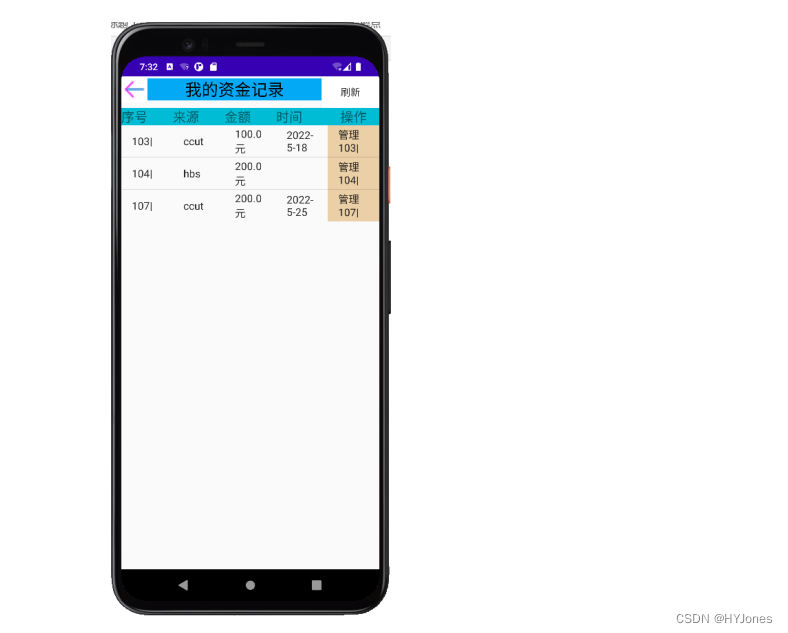
-
修改和删除记录页面
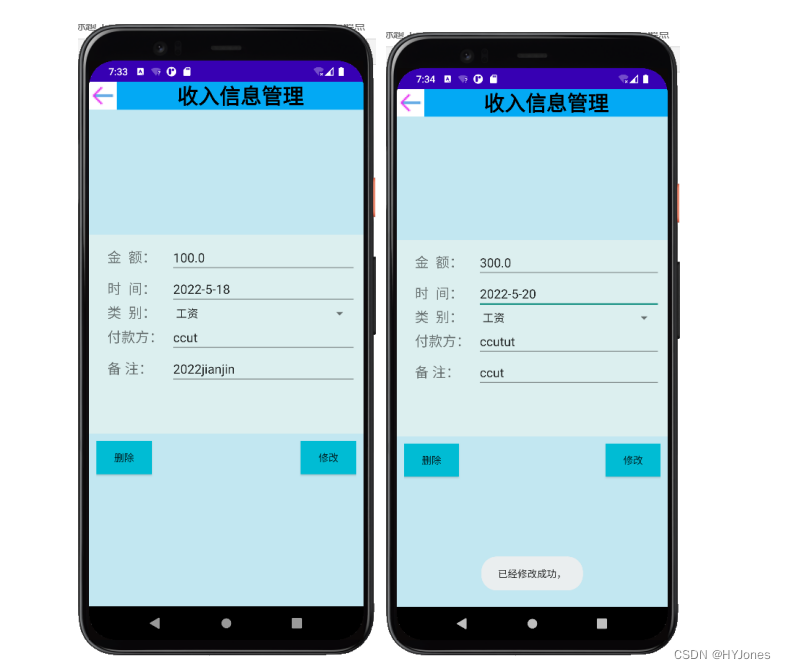
二、app 制作实验步骤报告
实验一、数据库的创建
1、实验名称
数据库的创建
2.实验目的
学习创建android 项目文件的方法,并且掌握Android的文档结构,熟悉Android的语法规则。
3.实验内容
本次实验旨在Windows环境下Idea开发环境中,新建APP空项目。构建DBOpenHelper类。DBOpenHelper类是SQLiteOpenHelper的父类。在该类中构建数据库User.db,且创建表pwd_tb和user_tb。表结构如下表1与表2所示。在表中增加数据行。Tb_pwd表只有一条记录,是进入系统的唯一密码。Tb_User表中有多条记录。用Navicat软件打开下载的SqLite数据库进行查看。
3.1、程序清单
(1)MyDbProject项目
(2)DbContent.java
(3)Navicat软件
3.2 程序思想
构建DbContent类继承SQLiteOpenHelper类,重写它的2个抽象方法onCreate和onUpgrade()。根据表1,得到创建tb_pwd的表SQL句:create table pwd_tb (pwd varchar(20) primary key)");根据表2,得到创建user_tb表的SQL语句:create table user_tb(id integer primary key autoincrement, money decimal, time varchar(10),type varchar(10),payer varchar(100),note varchar(200)。在onCreate方法中创建两个表。在onUpgrade()方法中删除两个表后,再构建两个表。
在Intellij idea软件中,找到Device File Explorer窗口,在窗口中找data data com.example.DbProject databases目录。在该目录下有创建的数据库文件。鼠标右键打开文件查看数据库文件或者
下载数据库用Navicat打开,修改完数据后,上传到指定位置即可。
表1 pwd_tb表

表2 user_tb表
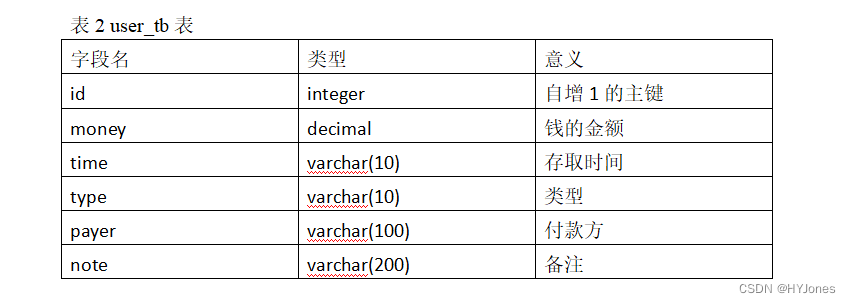
图1.1 数据库结构字段图
3.3 程序代码
DbContent.java
package com.example.dbproject;
import android.content.Context;
import android.database.sqlite.SQLiteDatabase;
import android.database.sqlite.SQLiteOpenHelper;
import android.widget.Toast;
public class DbContect extends SQLiteOpenHelper {
private static final int VERSION=1;
private static final String DBNAME="Users.db"; // 创建数据库名叫 Users
private Context mContext;
public DbContect(Context context){
super(context,DBNAME,null,VERSION);
mContext = context;
}
//创建数据库
public void onCreate(SQLiteDatabase db){
//创建密码表 pwd_tb
db.execSQL("create table pwd_tb (rootpwd varchar(20) primary key)");
//创建收入表 user_tb
db.execSQL("create table user_tb(id integer primary key autoincrement, money decimal," +
" time varchar(10),type varchar(10),payer varchar(100),note varchar(200))");
}
//数据库版本更新
public void onUpgrade(SQLiteDatabase db,int oldVersion,int newVersion)
{
db.execSQL("drop table if exists pwd_tb");
db.execSQL("drop table if exists user_tb");
onCreate(db);
}
}
CreateDbActivity.java
package com.example.dbproject;
import android.database.sqlite.SQLiteDatabase;
import android.view.View;
import android.widget.Button;
import androidx.appcompat.app.AppCompatActivity;
import android.os.Bundle;
public class CreateDbActivity extends AppCompatActivity {
DbContect helper;
@Override
protected void onCreate(Bundle savedInstanceState) {
super.onCreate(savedInstanceState);
setContentView(R.layout.activity_create_db);
helper=new DbContect( CreateDbActivity.this);
Button btn=findViewById(R.id.create);
btn.setOnClickListener(new View.OnClickListener() {
@Override
public void onClick(View V) {
SQLiteDatabase db=helper.getWritableDatabase();
}
});
}
}
activity_create_db.xml
<?xml version="1.0" encoding="utf-8"?>
<androidx.constraintlayout.widget.ConstraintLayout
xmlns:android="http://schemas.android.com/apk/res/android"
xmlns:tools="http://schemas.android.com/tools"
xmlns:app="http://schemas.android.com/apk/res-auto"
android:layout_width="match_parent"
android:layout_height="match_parent"
tools:context=".CreateDbActivity">
<LinearLayout android:layout_width="match_parent"
android:layout_height="match_parent">
<Button
android:id="@+id/create"
android:layout_width="match_parent"
android:layout_height="wrap_content"
android:background="#00BCD4"
android:textSize="22dp"
android:text="点击创建Users数据库"
>
</Button>
</LinearLayout>
</androidx.constraintlayout.widget.ConstraintLayout>
3.4 实验截图
通过Intellij idea创建空项目Dbproject,项目文件结构如下图1.1所示。使用idea内置数据库工具打开数据库User.db或者用Navicat打开的数据库User.db如图1.2所示。
图1.1 新建项目截图
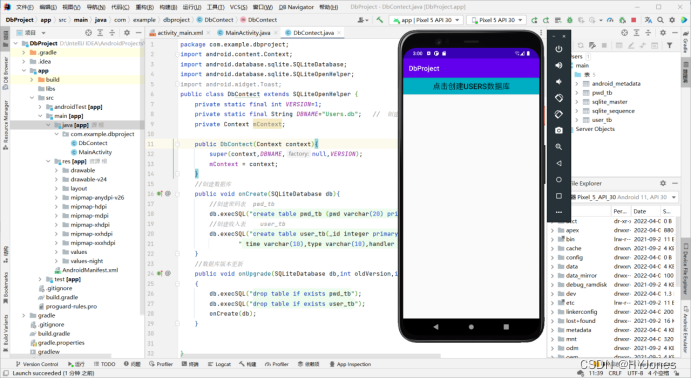
图1.2 Navicat打开数据库截图
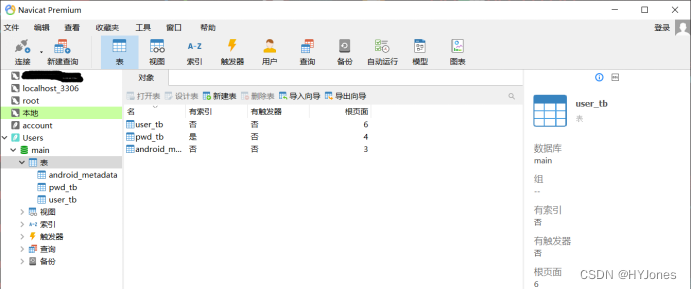
图1-3数据库下载页面截图
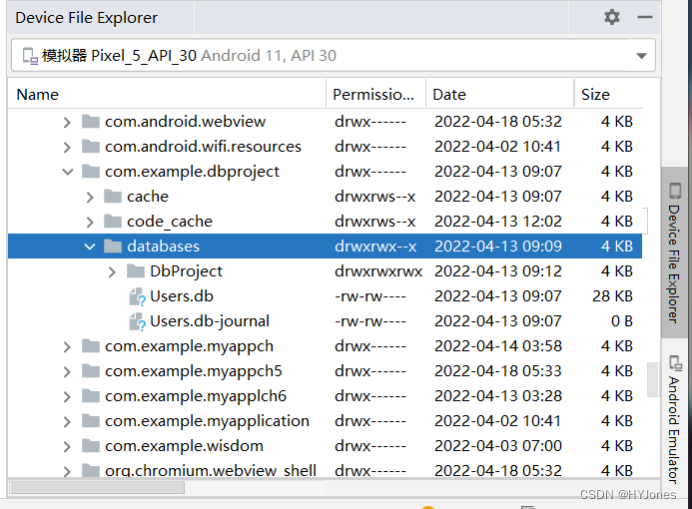
4、问题及解决方法
本实验主要遇到的问题是寻找数据库文件,需要仔细查找,查找过程中要看的是包名并不是我们的项目名称,在包名与项目名不一样的时候需要注意。
数据库文件的查找
视图——工具——Devicve File Explorer
查看手机内部文件视图 寻找data——data——要寻找的软件包——databases
数据库文件可视化
a、使用Intellij idea 专业版软件编写android项目,使用内部数据库功能打开数据库文件
b、使用navicat 查看数据库文件 将数据库文件保存到方便寻找的文件夹(数据库非实时状态,不方便不推荐)
实验二、实体类的创建
1、实验名称
实体的创建
2、实验目的
1、要求学生掌握Android程序结构。
2、要求学生掌握Android程序中创建Java类。
3、要求学生掌握Android程序基本调试工具。
3、实验工具
计算机操作系统采用Windows 7 等以上版本操作系统,Intellij idea开发环境。
4、实验内容
构建完成Java实体类:pwd_tb与user_tb。运行测试成功,没有语法错误。实体类的UML表述如下图2-1所示。在实验报告中记录实验过程中出现的问题与解决方法,程序的运行结果和程序代码。
4.1、程序清单
Tb_pwd.java
Tb_user.java
4.2、程序思想
新建两个实体类Tb_pd类和Tb_usert类以管理对应实体的数据。Tb_pwd类是数据实体类,用以存放“密码”数据,在其中构建两个构造函数,一个无参数一个有参数,在有参构造函数中每一个数据成员都有set和get方法;Tb_user类也是数据实体类,操作类RootpwdDAO用来构建数据库的对象,并用其执行SQL语句,从而实现增、删、改、查。
4.3、实验图示
图2-1 UML表述Tb_pwd与Tb_user实体类示意图
图2-2 UML表述实体类与其它类关系
4.4、程序代码
Tb_pwd.java
package com.example.dbproject;
// Tb_pwd 实体类
public class Tb_pwd {
private String rootpwd;
public Tb_pwd() {
super();
}
public Tb_pwd(String rootpwd) {
super();
this.rootpwd = rootpwd;
}
public String getRootpwd() {
return this.rootpwd;
}
public void setRootpwdwd(String rootpwd) {
this.rootpwd = rootpwd;
}
}
Tb_user.java
package com.example.dbproject;
public class Tb_user {
private int id; // id 主键 自增
private double money; // 金额
private String time; // 时间
private String type; // 类型
private String payer; // 付款方
private String note; // 来源
public Tb_user(){
super();
}
public Tb_user(int id,double money,String time,String type,String payer,String note){
super();
this.id=id;
this.money=money;
this.time=time;
this.payer=payer;
this.note=note;
}
public int getId(){
return this.id;
}
public void setId(int id) {
this.id = id;
}
public double getMoney(){
return this.money;
}
public void setMoney(double money) {
this.money = money;
}
public String getTime(){
return this.time;
}
public void setTime(String time){
this.time=time;
}
public String getType(){
return this.payer;
}
public void setType(String type){
this.type=type;
}
public String getPayer(){
return this.payer;
}
public void setPayer(String payer){
this.payer=payer;
}
public String getNote(){
return this.note;
}
public void setNote(String notes){
this.note=notes;
}
}
RootpwdDAO.java
package com.example.dbproject;
import android.content.Context;
import android.database.Cursor;
import android.database.sqlite.SQLiteDatabase;
public class RootpwdDAO {
DbContect contect;
SQLiteDatabase db;
// 函数构造
public RootpwdDAO(Context context){
contect = new DbContect(context);
}
// 查询密码
public String find(){
db = contect.getWritableDatabase();
Cursor cursor = db.rawQuery("select rootpwd from pwd_tb",null);
// 返回查询的结果
while(cursor.moveToNext()){
return cursor.getString(0);
}
// 无结果返回null
return null;
}
// 获取查询的结果数量
public long getCount(){
db = contect.getWritableDatabase();
Cursor cursor = db.rawQuery("select count(rootpwd)from pwd_tb",null);
// 返回结果
if(cursor.moveToNext()){
return cursor.getLong(0);
}
// 无结果返回
return 0;
}
// 增加密码
public void AddData(Tb_pwd pwd_tb){
db = contect.getWritableDatabase();
db.execSQL("insert into pwd_tb (rootpwd) values(?)",new Object[]{
pwd_tb.getRootpwd()});
}
// 修改密码
public void update(Tb_pwd pwd_tb){
db = contect.getWritableDatabase();
db.execSQL("update pwd_tb set rootpwd=?",new Object[]{
pwd_tb.getRootpwd()});
}
}
5、问题及解决方法
本实验未遇到调试上的问题,总结本实验中使用的方法和重点总结
UML图的生成
将数据库导入navicat,使用navicat的UML生成功能自动生成UML 图
使用画图工具画出UML 图 ,使用软件 Visio 、drawio
实体类:类中必须提供两个方法:
getXxx(),用来获取属性xxx。
setXxx(),用来修改属性xxx。
也就是方法的名字用get或set为前缀,后缀是将属性(成员变量)名字的首字母大写的字符序列。
类中定义的方法的访问权限都必须是public的。
类中必须有一个构造方法是 public、无参数的。
实验三、操作类的创建
1、实验名称
操作类的创建
2、实验目的
1、要求学生掌握Java类的创建。
2、要求学生掌握类间的引用关系。
3、要求学生掌握窗体类与操作类间调用关系。
3、实验工具
计算机操作系统采用Windows 7 等以上版本操作系统,Intellij idea开发环境。
4、实验内容
完成操作类PwdDAO与UserDAO的构建。操作类的UML表述如下图3-1所示。在实验报告中记录实验过程中出现的问题与解决方法,并把程序的运行结果和程序代码记录到实验报告中。
4.1、程序清单
RootpwdDAO.java
UserDAO.java
4.2、程序思想
新建一个java的UserDAO.java操作类,对实体类user_tb进行增删改查的操作。
通过add方法实现增加记录、对数据库操作的语句为:insert into tb_user (id,money,type,payer,mark) values(?,?,?,?,?);用update方法修改更新记录、通过update tb_user set user=?,money=?,type=?,payer=?,mark=? where id=?语句对数据库进行相关操作,用find方法从数据库中获取数据、用"select id,money,type payer,mark from user_tb where id=?“语句对数据库进行相关操作,用deleteId方法删除一条记录,用"delete from user_tb where id in(”+sb+")"语句对数据库进行相关操作
4.3、实验图示
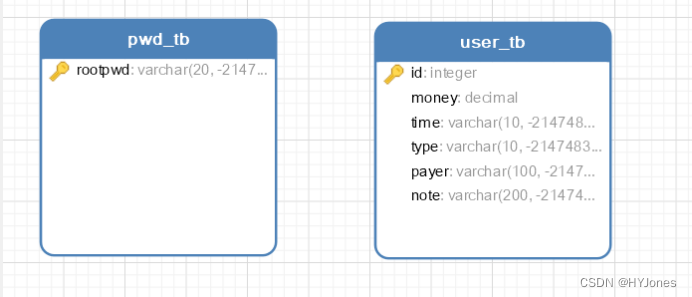
图2-1 UML表述RootpwdDAO与UserDAO操作类示意图
图3-2 UML表述操作类与其它类关系
4.4、实验代码
RootpwdDAO.java
package com.example.dbproject;
import android.content.Context;
import android.database.Cursor;
import android.database.sqlite.SQLiteDatabase;
public class RootpwdDAO {
DbContect contect;
SQLiteDatabase db;
// 函数构造
public RootpwdDAO(Context context){
contect = new DbContect(context);
}
// 查询密码
public String find(){
db = contect.getWritableDatabase();
Cursor cursor = db.rawQuery("select rootpwd from pwd_tb",null);
// 返回查询的结果
while(cursor.moveToNext()){
return cursor.getString(0);
}
// 无结果返回null
return null;
}
// 获取查询的结果数量
public long getCount(){
db = contect.getWritableDatabase();
Cursor cursor = db.rawQuery("select count(rootpwd)from pwd_tb",null);
// 返回结果
if(cursor.moveToNext()){
return cursor.getLong(0);
}
// 无结果返回
return 0;
}
// 增加密码
public void AddData(Tb_pwd pwd_tb){
db = contect.getWritableDatabase();
db.execSQL("insert into pwd_tb (rootpwd) values(?)",new Object[]{
pwd_tb.getRootpwd()});
}
// 修改密码
public void update(Tb_pwd pwd_tb){
db = contect.getWritableDatabase();
db.execSQL("update pwd_tb set rootpwd=?",new Object[]{
pwd_tb.getRootpwd()});
}
}
UserDAO.java
package com.example.dbproject;
import android.annotation.SuppressLint;
import android.content.Context;
import android.database.Cursor;
import android.database.sqlite.SQLiteDatabase;
import java.util.ArrayList;
import java.util.List;
public class UsersDAO {
DbContect contect;
SQLiteDatabase db;
public UsersDAO(Context context) {
contect = new DbContect(context);
}
// 增加收入信息
public void add(Tb_user user_tb) {
db = contect.getWritableDatabase();
db.execSQL("insert into user_tb(money,time,type,payer,note) values(?,?,?,?,?)",
new Object[]{
user_tb.getMoney(),
user_tb.getTime(),
user_tb.getType(),
user_tb.getPayer(),
user_tb.getNote()
});
}
// 更新收入信息
public void update(Tb_user user_tb) {
db.execSQL("update user_tb set money=?,time=?,type=?,payer=?,note=? where id=?",
new Object[]{
user_tb.getMoney(),
user_tb.getTime(),
user_tb.getType(),
user_tb.getPayer(),
user_tb.getNote(),
user_tb.getId()
});
}
// 查询收入信息
@SuppressLint("Range")
public Tb_user find(int id) {
db = contect.getWritableDatabase();
Cursor cursor = db.rawQuery("select id,money,time,type,payer,note from user_tb where id=?",
new String[]{
String.valueOf(id)
});
// 返回结果
if (cursor.moveToNext()) {
return new Tb_user(cursor.getInt(cursor.getColumnIndex("id")),
cursor.getDouble(cursor.getColumnIndex("money")),
cursor.getString(cursor.getColumnIndex("time")),
cursor.getString(cursor.getColumnIndex("type")),
cursor.getString(cursor.getColumnIndex("payer")),
cursor.getString(cursor.getColumnIndex("note"))
);
}
// 无结果返回
return null;
}
// 删除信息
public void delete(int[] ids) {
if (ids.length > 0) {
StringBuffer sb = new StringBuffer();
Object[] temps = new Object[]{
};
for (int i = 0; i < ids.length; i++) {
sb.append("?").append(",");
temps[i] = ids[i];
}
sb.deleteCharAt(sb.length() - 1);
db = contect.getWritableDatabase();
db.execSQL("delete from user_tb where id in(" + sb + ")", temps);
}
}
public void deleteId(int id) {
db = contect.getWritableDatabase();
db.execSQL("delete from user_tb where id=?", new Object[]{
id});
}
// 获取分页信息
@SuppressLint("Range")
public List<Tb_user> getScrollData(int start, int count) {
List<Tb_user> user_tbs = new ArrayList<>();
db = contect.getWritableDatabase();
Cursor cursor = db.rawQuery("select * from user_tb limit ?,?",
new String[]{
String.valueOf(start), String.valueOf(count)});
while (cursor.moveToNext()) {
user_tbs.add(new Tb_user(
cursor.getInt(cursor.getColumnIndex("id")),
cursor.getDouble(cursor.getColumnIndex("money")),
cursor.getString(cursor.getColumnIndex("time")),
cursor.getString(cursor.getColumnIndex("type")),
cursor.getString(cursor.getColumnIndex("payer")),
cursor.getString(cursor.getColumnIndex("note"))
));
}
return user_tbs;
}
// 获取总记录
public long getCount(){
db = contect.getWritableDatabase();
Cursor cursor = db.rawQuery("select max(id) from user_tb",null);
if(cursor.moveToNext()){
return cursor.getLong(0);
}
return 0;
}
// 获取收入最大编号
public int getMaxId()
{
db = contect.getWritableDatabase();
Cursor cursor = db.rawQuery("select max(id) from user_tb",null);
while(cursor.moveToNext()){
return cursor.getInt(0);
}
return 0;
}
}
5、问题及解决方法、实验总结
本实验可以总结以下几点重点内容
Sqllist 数据库的连接和使用
1、查询数据可使用游标
Cursor cursor = db.rawQuery(“ sql语句”)
2、更新,添加数据使用
db.execSQL(“sql 语句”)
实验四、登录活动页
1、实验名称
登录活动页创建
2、实验目的
1、要求学生掌握TextView的使用方法。
2、要求学生掌握Button
的使用方法。
3、要求学生掌握EditText的使用方法。
3、实验工具
计算机操作系统采用Windows 7 等以上版本操作系统,Intellij idea开发环境。
4、实验内容
完成登录活动页的搭建,实现输入密码,判断密码与User.db数据库pwd_tb表数据是否匹配。如果输入密码与存储的密码相同,则进入APP主页面。如果输入密码错误,则提示错误 ,不进入主页面。要求活动名称与例子不同,控件名称与例子不同。在实验报告中记录实验过程中出现的问题与解决方法,并把程序的运行结果和编写的程序代码记录到实验报告中。
4.1、程序清单
LoginActivity.java
activity_login.xml
4.2、程序思想
在activity_login.xml中搭建登录活动页,一个TextView显示“请输入密码:”;一个EditText做输入密码并提;两个Button做登录和取消。在LoginActivity.java文件中实现登陆过程中的密码和账户的判断等一系列的操作。
4.3、实验效果
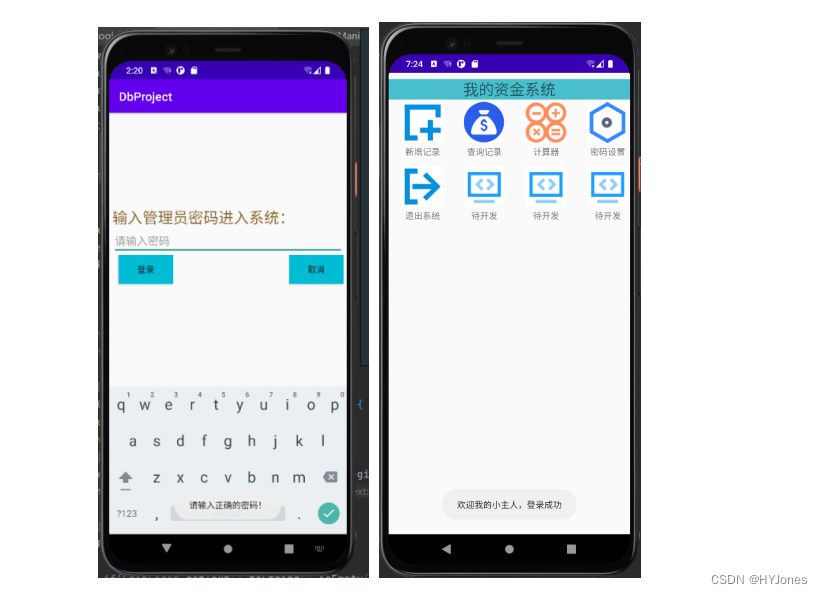
4.4、实验代码
LoginActivity.java
package com.example.dbproject;
import androidx.appcompat.app.AppCompatActivity;
import android.os.Bundle;
import android.content.Intent;
import android.view.View;
import android.widget.Button;
import android.widget.EditText;
import android.widget.Toast;
public class LoginActivity extends AppCompatActivity{
EditText EditLogin;
Button Login,Close;
private static final String TAG = "LoginActivity";
@Override
protected void onCreate(Bundle savedInstanceState) {
super.onCreate(savedInstanceState);
setContentView(R.layout.activity_login);
//获取控件
EditLogin = (EditText)findViewById(R.id.editLogin);
Login = (Button)findViewById(R.id.Login);
Close = (Button)findViewById(R.id.Close);
//设置登录按钮监听
Login.setOnClickListener(new View.OnClickListener() {
@Override
public void onClick(View v) {
//创建对象
Intent intent = new Intent(LoginActivity.this, HomePageActivity.class);
RootpwdDAO RootpwdDAO = new RootpwdDAO(LoginActivity.this);
//判断密码,数据库中无密码
if(RootpwdDAO.getCount() == 0 )
{
if(EditLogin.getText().toString().isEmpty()){
//在数据库中没有密码记录,进入主界面
startActivity(intent);
}
else {
TostMsg("请不要输入任何密码登录系统。");
}
}
else{
//判断输入的密码是否与数据库中的密码一致
if(RootpwdDAO.find().equals(EditLogin.getText().toString())){
startActivity(intent);
TostMsg("欢迎我的小主人,登录成功");
}
else{
TostMsg("请输入正确的密码!");
}
}
//清空密码文本输入框
EditLogin.setText("");
}
});
//取消按钮设置监听
Close.setOnClickListener(new View.OnClickListener() {
@Override
public void onClick(View v) {
//退出当前程序
finish();
}
});
}
// 信息提示类
public void TostMsg(String msg){
Toast.makeText(LoginActivity.this,msg,Toast.LENGTH_LONG).show();
}
}
activity_login.xml
<?xml version="1.0" encoding="utf-8"?>
<androidx.constraintlayout.widget.ConstraintLayout
xmlns:android="http://schemas.android.com/apk/res/android"
xmlns:tools="http://schemas.android.com/tools"
xmlns:app="http://schemas.android.com/apk/res-auto"
android:layout_width="match_parent"
android:layout_height="match_parent"
tools:context=".LoginActivity">
<RelativeLayout
android:layout_marginTop="150dp"
android:layout_width="match_parent"
android:layout_height="match_parent"
android:padding="5dp"
tools:layout_editor_absoluteX="38dp"
tools:layout_editor_absoluteY="107dp">
<TextView
android:id="@+id/textLogin"
android:layout_width="match_parent"
android:layout_height="wrap_content"
android:layout_gravity="left"
android:text="输入管理员密码进入系统:"
android:textColor="#8c6931"
android:textSize="25dp" />
<EditText
android:id="@+id/editLogin"
android:layout_width="match_parent"
android:layout_height="wrap_content"
android:layout_below="@id/textLogin"
android:inputType="textPassword"
android:hint="请输入密码">
</EditText>
<Button
android:background="#00BCD4"
android:id="@+id/Close"
android:layout_height="wrap_content"
android:layout_width="90dp"
android:layout_below="@id/editLogin"
android:layout_alignParentRight="true"
android:layout_marginLeft="10dp"
android:text="取消"
>
</Button>
<Button
android:background="#00BCD4"
android:id="@+id/Login"
android:layout_height="wrap_content"
android:layout_width="90dp"
android:layout_below="@id/editLogin"
android:layout_marginLeft="10dp"
android:text="登录"
>
</Button>
</RelativeLayout>
</androidx.constraintlayout.widget.ConstraintLayout>
5、问题及解决方法
本实验可以总结一些实验中使用的知识点和重点内容
布局适应各种类型手机
LinearLayout 线性布局
布局排列方式
android:orientation=“vertical/horizontal” 垂直排列/水平排列
使用
android:layout_weight=“数值” 调整控件所占空间比列
避免layout_width和layout_height 属性使用绝对大小参数,否者将不能匹配其他类型手机型号布局
按钮优化
为按钮插图标
android:drawableTop="" 顶部
android:drawableRight="" 靠右
android:drawableLeft="" 靠左
android:drawableBottom="" 靠下
按钮监听
Button.setOnClickListener(new View.OnClickListener() {
@Override
public void onClick(View v) {
}
判断字符串是否相等equals
RootpwdDAO.find().equals(EditLogin.getText().toString()
实验五、修改密码活动页
1、实验名称
创建修改密码活动也
2、实验目的
1、要求学生掌握EditText与Button的使用方法。
2、要求学生掌握结束活动的使用方法。
3、要求学生掌握活动与SQLiteDatabase交互的方法。
3、实验工具
计算机操作系统采用Windows 7 等以上版本操作系统,Intellij idea开发环境。
4、实验内容
完成修改密码活动页的搭建,把输入的密码成功修改到User.db数据库pwd_tb表指定记录中。如果密码修改成功,则Toast弹窗提示。如果密码修改不成功,则Toast弹窗提示错误。要求活动名称与例子不同,控件名称与例子不同。在实验报告中记录实验过程,程序的运行结果和程序代码。
4.1、程序清单
SetPwdActivity.java
activity_pwd.xml
4.2、程序思想
在实际操作过程中需要进行密码的修改操作,通过SetPwdDAO.java文件中要获得activity_pwd.xml文件中控件的控制权并对两个按钮“设置”和“取消”设置监听。在获取文本框中输入的密码的同时将密码重新写到数据库中来实现密码修改的功能。
4.3、实验效果
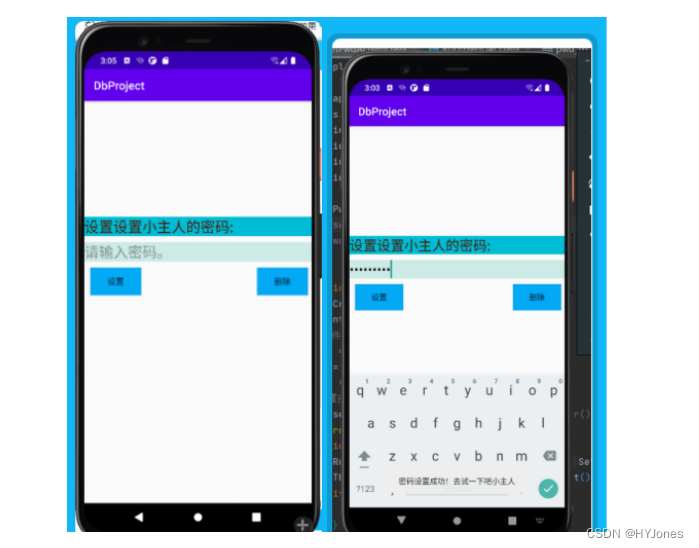
4.4、实验代码
SetPwdActivity.java
package com.example.dbproject;
import androidx.appcompat.app.AppCompatActivity;
import android.os.Bundle;
import android.view.View;
import android.widget.Button;
import android.widget.EditText;
import android.widget.Toast;
public class SetPwdActivity extends AppCompatActivity {
EditText password;
Button set_pwd,Cancel;
@Override
protected void onCreate(Bundle savedInstanceState) {
super.onCreate(savedInstanceState);
setContentView(R.layout.activity_pwd);
// 获取控件
password = (EditText)findViewById(R.id.password);
set_pwd = (Button)findViewById(R.id.set_pwd);
Cancel = (Button)findViewById(R.id.Cancel);
// 设置按钮监听 设置密码确定按钮
set_pwd.setOnClickListener(new View.OnClickListener(){
@Override
public void onClick(View v){
RootpwdDAO pwdDAO = new RootpwdDAO(SetPwdActivity.this);
Tb_pwd pwd_tb = new Tb_pwd(password.getText().toString());
if(pwdDAO.getCount()==0){
pwdDAO.AddData(pwd_tb);
}
else{
pwdDAO.update(pwd_tb);
}
ToastMsg("密码设置成功!去试一下吧小主人");
}
});
Cancel.setOnClickListener(new View.OnClickListener() {
@Override
public void onClick(View v) {
password.setText("");
password.setHint("请输入密码。");
}
});
}
// 消息提示类
public void ToastMsg(String msg){
Toast.makeText(this,msg,Toast.LENGTH_SHORT).show();
}
}
activity_pwd.xml
<?xml version="1.0" encoding="utf-8"?>
<androidx.constraintlayout.widget.ConstraintLayout
xmlns:android="http://schemas.android.com/apk/res/android"
xmlns:tools="http://schemas.android.com/tools"
xmlns:app="http://schemas.android.com/apk/res-auto"
android:layout_width="match_parent"
android:layout_height="match_parent"
tools:context=".SetPwdActivity">
<LinearLayout
android:layout_width="match_parent"
android:layout_height="wrap_content"
tools:ignore="MissingConstraints"
android:orientation="vertical">
<LinearLayout
android:layout_marginTop="200dp"
android:layout_weight="1"
android:orientation="vertical"
android:layout_width="match_parent"
android:layout_height="wrap_content">
<TextView
android:background="#00BCD4"
android:text="设置设置小主人的密码:"
android:textSize="25dp"
android:textColor="#501705"
android:layout_width="match_parent"
android:layout_height="wrap_content">
</TextView>
<EditText
android:layout_marginTop="10dp"
android:id="@+id/password"
android:textSize="25dp"
android:background="#CCEAE6"
android:inputType="textPassword"
android:layout_width="match_parent"
android:layout_height="wrap_content">
</EditText>
</LinearLayout>
<LinearLayout
android:layout_marginTop="10dp"
android:layout_weight="1"
android:orientation="horizontal"
android:layout_width="match_parent"
android:layout_height="wrap_content">
<Button
android:layout_marginLeft="10dp"
android:background="#03A9F4"
android:id="@+id/set_pwd"
android:text="设置"
android:layout_width="wrap_content"
android:layout_height="wrap_content">
</Button>
<Button
android:layout_marginLeft="200dp"
android:background="#03A9F4"
android:id="@+id/Cancel"
android:text="删除"
android:layout_width="wrap_content"
android:layout_height="wrap_content">
</Button>
</LinearLayout>
</LinearLayout>
</androidx.constraintlayout.widget.ConstraintLayout>
5、问题及解决方法
编辑框输入隐藏密码
使用隐藏文本类型inputType =”textPassword”
实验六、主活动页
1、实验名称
创建主活动页
2、实验目的
1、要求学生掌握Button的使用方法。
2、要求学生掌握图片的存储与使用方法。
3、实验工具
计算机操作系统采用Windows 7 等以上版本操作系统,Intellij idea开发环境。
4、实验内容
完成主活动页的搭建,在主活动页中构建图片按钮。按钮形式可与例子不同。可以是经典形式的按钮,也可以是框线按钮,还可以是带图片按钮。点击不同按钮,进入不同的活动页面。要求活动名称与例子不同,控件名称与例子不同。在实验报告中记录实验过程,程序的运行结果和程序代码。
4.1、程序清单
HomePageActivity.java
activity_home.xml
4.2、程序思想
在实际操作中需要一个主要的活动页面将其他各个活动页面连接起来,这就需要在activity_home.xml文件中设置相关的控件,通过在HomePageActivity.java文件中将各个页面进行连接起来,同时实现各个页面之间的跳转功能。
4.3、实验效果
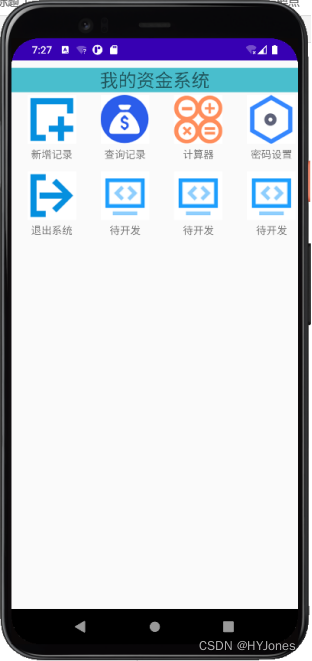
4.4、实验代码
HomePageActivity.java
package com.example.dbproject;
import android.widget.Button;
import androidx.appcompat.app.AppCompatActivity;
import android.os.Bundle;
import android.content.Intent;
import android.view.View;
import android.widget.AdapterView;
import android.widget.GridView;
public class HomePageActivity extends AppCompatActivity {
Button add,salray,set,quit;
@Override
protected void onCreate(Bundle savedInstanceState) {
super.onCreate(savedInstanceState);
setContentView(R.layout.activity_home);
add = findViewById(R.id.add);
salray =findViewById(R.id.see);
set =findViewById(R.id.set);
quit=findViewById(R.id.quit);
add.setOnClickListener(new View.OnClickListener() {
@Override
public void onClick(View view) {
Intent intent=new Intent(HomePageActivity.this,AddMsgActivity.class);
startActivity(intent);
}
});
salray.setOnClickListener(new View.OnClickListener() {
@Override
public void onClick(View view) {
Intent intent=new Intent(HomePageActivity.this,QueryMsgActivity.class);
startActivity(intent);
}
});
set.setOnClickListener(new View.OnClickListener() {
@Override
public void onClick(View view) {
Intent intent=new Intent(HomePageActivity.this,SetPwdActivity.class);
startActivity(intent);
}
});
add.setOnClickListener(new View.OnClickListener() {
@Override
public void onClick(View view) {
finish();
}
});
}
activity_home_page.xml
<LinearLayout
android:orientation="horizontal"
android:layout_width="match_parent"
android:layout_height="wrap_content">
<Button
android:id="@+id/add"
android:text="添加记录"
android:drawableTop="@drawable/add"
android:layout_width="wrap_content"
android:layout_height="match_parent">
</Button>
<Button
android:id="@+id/see"
android:text="添加记录"
android:drawableTop="@drawable/salary"
android:layout_width="wrap_content"
android:layout_height="match_parent">
</Button>
<Button
android:id="@+id/set1"
android:text="添加记录"
android:drawableTop="@drawable/set"
android:layout_width="wrap_content"
android:layout_height="match_parent">
</Button>
<Button
android:id="@+id/tuichu"
android:text="添加记录"
android:drawableTop="@drawable/quit"
android:layout_width="wrap_content"
android:layout_height="match_parent">
</Button>
</LinearLayout>
5、问题及解决办法
页面跳转
1、获取控件
Button add,salray,set,quit;
add = findViewById(R.id.add);
salray =findViewById(R.id.see);
set =findViewById(R.id.set);
quit=findViewById(R.id.quit);
add.setOnClickListener(new View.OnClickListener() {
@Override
public void onClick(View view) {
Intent intent=new Intent(HomePageActivity.this,AddMsgActivity.class);
startActivity(intent);
2、为控件设置监听
3、 add.setOnClickListener(new View.OnClickListener()
4、监听后的相关操作
Intent intent=new Intent(HomePageActivity.this,AddMsgActivity.class);
按钮布局
线性布局中的排列相关问题
android:orientation=“horizontal” // 水平排列 从左向右排列
android:orientation=“vertical” // 垂直排列 从上至下的方向排列
实验七、新增收入活动页
1、实验名称
创建新增收入活动页
2、实验目的
1、要求学生掌握匿名内部类监听方法。
2、要求学生掌握时间与字符串的转换方法。
3、要求学生掌握在SQLiteDatabase数据库表中增加记录的方法。
3、实验工具
计算机操作系统采用Windows 7 等以上版本操作系统,Intellij idea开发环境。
4、实验内容
完成新增收入活动页的搭建,实现数据成功写入User.db数据库user_tb表中。如果写入数据库成功,则Toast弹窗提示。如果出现错误,则Toast弹窗提示错误。要求活动名称与例子不同,控件名称与例子不同。在实验报告中记录实验过程,程序的运行结果和程序代码。
4.1、程序清单
AddMsgActivity.java
activity_add_account.xml
4.2、程序思想
通过activity_add_account.xml显示新增收入的页面,通过TextView和EditText来实现金额、时间、类别、付款方、备注的布局构建。AddMsgActivity.java文件将EditText中的内容写进从数据库中,完成插入数据的工作。
4.3、实验效果
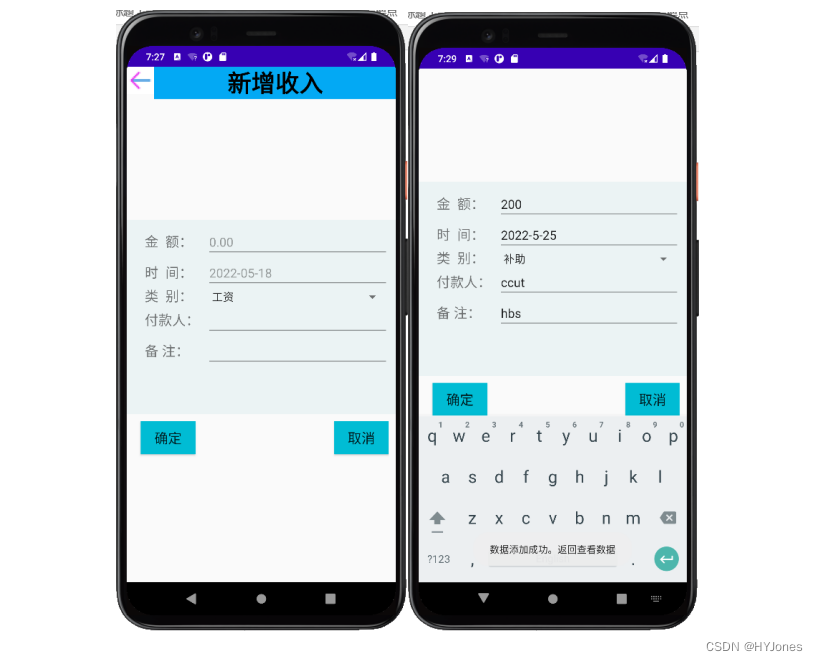
4.4、实验代码
AddMsgActivity.java
package com.example.dbproject;
import android.content.Intent;
import android.widget.*;
import androidx.appcompat.app.AppCompatActivity;
import android.os.Bundle;
import android.view.View;
public class AddMsgActivity extends AppCompatActivity {
protected static final int DATE_DIALOG_ID=0;
EditText InputMoney,InputTime,InputPayer,InputNote;
Spinner SpType;
Button EnsureSave,Cancel;
ImageButton Back;
@Override
protected void onCreate(Bundle savedInstanceState) {
super.onCreate(savedInstanceState);
setContentView(R.layout.activity_add_inaccount);
// 获取控件
InputMoney = (EditText)findViewById(R.id.InputMoney);
InputTime = (EditText)findViewById(R.id.InputTime);
InputPayer = (EditText)findViewById(R.id.InputPayer);
InputNote = (EditText)findViewById(R.id.InputNote);
SpType = (Spinner)findViewById(R.id.SpType);
EnsureSave = (Button)findViewById(R.id.EnsureSave);
Cancel = (Button)findViewById(R.id.Cancel);
Back =findViewById(R.id.back);
// 返回主页
Back.setOnClickListener(new View.OnClickListener() {
@Override
public void onClick(View view) {
Intent intent =new Intent();
intent.setClass(AddMsgActivity.this,HomePageActivity.class);
startActivity(intent);
}
});
// 清空信息
Cancel.setOnClickListener(new View.OnClickListener(){
@Override
public void onClick(View v){
InputMoney.setText("");
InputMoney.setHint("0.00");
InputTime.setText("");
InputTime.setHint("2022-05-18");
InputPayer.setText("");
InputNote.setText("");
SpType.setSelection(0);
}
});
// 确定保存操作
EnsureSave.setOnClickListener(new View.OnClickListener() {
@Override
public void onClick(View v) {
String strMoney = InputMoney.getText().toString();
if(!strMoney.isEmpty()){
UsersDAO UsersDAO = new UsersDAO(AddMsgActivity.this);
Tb_user user_tb = new Tb_user(
UsersDAO.getMaxId()+1,
Double.parseDouble(
InputMoney.getText().toString()),
InputTime.getText().toString(),
SpType.getSelectedItem().toString(),
InputPayer.getText().toString(),
InputNote.getText().toString());
UsersDAO.add(user_tb);
ToastMsg("数据添加成功。返回查看数据");
//设置数据初始状态
// InputMoney.setText("");
// InputMoney.setHint("0.00");
// InputTime.setText("");
// InputTime.setHint("2022-05-18");
// InputPayer.setText("");
// InputNote.setText("");
// SpType.setSelection(0);
}
else{
ToastMsg("请输入你的金额");
}
}
});
}
// 信息提示类
public void ToastMsg(String msg){
Toast.makeText(this,msg,Toast.LENGTH_SHORT).show();
}
}
activity_add_inaccount.xml
<?xml version="1.0" encoding="utf-8"?>
<androidx.constraintlayout.widget.ConstraintLayout
xmlns:android="http://schemas.android.com/apk/res/android"
xmlns:tools="http://schemas.android.com/tools"
xmlns:app="http://schemas.android.com/apk/res-auto"
android:layout_width="match_parent"
android:layout_height="match_parent"
tools:context=".AddMsgActivity">
<LinearLayout
android:layout_width="match_parent"
android:layout_height="match_parent"
android:orientation="vertical"
android:id="@+id/initem">
<LinearLayout
android:orientation="horizontal"
android:layout_width="match_parent"
android:layout_height="wrap_content"
android:layout_weight="3">
<ImageButton
android:id="@+id/back"
android:background="@color/white"
android:src="@mipmap/back"
android:layout_width="wrap_content"
android:layout_height="wrap_content">
</ImageButton>
<TextView
android:text="新增收入"
android:background="#03A9F4"
android:layout_width="match_parent"
android:layout_height="wrap_content"
android:layout_gravity="center_horizontal"
android:gravity="center"
android:textSize="35sp"
android:textColor="#000000"
android:textStyle="bold"
>
</TextView>
</LinearLayout>
<LinearLayout
android:background="#EBF3F4"
android:layout_width="wrap_content"
android:layout_height="wrap_content"
android:orientation="vertical"
android:layout_weight="1">
<RelativeLayout
android:layout_width="match_parent"
android:layout_height="match_parent"
android:padding="10dp">
<TextView
android:id="@+id/Money"
android:layout_width="90dp"
android:textSize="20sp"
android:text="金 额:"
android:layout_height="wrap_content"
android:layout_alignBaseline="@id/InputMoney"
android:layout_alignBottom="@id/InputMoney"
android:layout_alignParentLeft="true"
android:layout_marginLeft="16dp">
</TextView>
<EditText
android:id="@+id/InputMoney"
android:layout_width="match_parent"
android:layout_height="wrap_content"
android:layout_toRightOf="@id/Money"
android:inputType="numberDecimal"
android:numeric="decimal"
android:maxLength="9"
android:hint="0.00"
android:layout_marginLeft="0dp">
</EditText>
<TextView
android:id="@+id/Time"
android:textSize="20sp"
android:text="时 间:"
android:layout_width="90dp"
android:layout_height="wrap_content"
android:layout_alignBaseline="@id/InputTime"
android:layout_alignBottom="@id/InputTime"
android:layout_alignParentLeft="true"
android:layout_marginLeft="16dp">
</TextView>
<EditText
android:id="@+id/InputTime"
android:layout_width="match_parent"
android:layout_height="wrap_content"
android:layout_below="@id/InputMoney"
android:layout_toRightOf="@id/Time"
android:inputType="datetime"
android:hint="2022-05-18">
</EditText>
<TextView
android:layout_width="90dp"
android:id="@+id/Type"
android:textSize="20sp"
android:text="类 别:"
android:layout_height="wrap_content"
android:layout_alignBaseline="@id/SpType"
android:layout_alignBottom="@id/SpType"
android:layout_alignParentLeft="true"
android:layout_marginLeft="16dp">
</TextView>
<Spinner
android:id="@+id/SpType"
android:layout_width="match_parent"
android:layout_height="wrap_content"
android:layout_toRightOf="@id/Type"
android:layout_below="@id/InputTime"
android:entries="@array/Type">
</Spinner>
<TextView
android:layout_width="90dp"
android:id="@+id/Handler"
android:textSize="20sp"
android:text="付款人:"
android:layout_height="wrap_content"
android:layout_alignBaseline="@id/InputPayer"
android:layout_alignBottom="@id/InputPayer"
android:layout_alignParentLeft="true"
android:layout_marginLeft="16dp">
</TextView>
<EditText
android:id="@+id/InputPayer"
android:layout_width="match_parent"
android:layout_height="wrap_content"
android:layout_below="@id/SpType"
android:layout_toRightOf="@id/Handler"
android:singleLine="true">
</EditText>
<TextView
android:layout_width="90dp"
android:id="@+id/Mark"
android:textSize="20sp"
android:text="备 注:"
android:layout_height="wrap_content"
android:layout_alignBaseline="@id/InputNote"
android:layout_alignTop="@id/InputNote"
android:layout_alignParentLeft="true"
android:layout_marginLeft="16dp">
</TextView>
<EditText
android:id="@+id/InputNote"
android:layout_width="match_parent"
android:layout_height="wrap_content"
android:layout_below="@id/InputPayer"
android:layout_toRightOf="@id/Mark"
android:singleLine="true">
</EditText>
</RelativeLayout>
</LinearLayout>
<LinearLayout
android:orientation="vertical"
android:layout_width="match_parent"
android:layout_height="wrap_content"
android:layout_weight="3">
<RelativeLayout
android:layout_width="match_parent"
android:layout_height="match_parent"
android:padding="10dp">
<Button
android:background="#00BCD4"
android:id="@+id/EnsureSave"
android:layout_width="80dp"
android:layout_height="wrap_content"
android:layout_alignParentLeft="true"
android:layout_marginLeft="10dp"
android:text="确定"
android:textSize="20dp"
>
</Button>
<Button
android:id="@+id/Cancel"
android:layout_width="80dp"
android:layout_height="wrap_content"
android:layout_alignParentRight="true"
android:layout_marginLeft="10dp"
android:text="取消"
android:textSize="20dp"
android:background="#00BCD4"
>
</Button>
</RelativeLayout>
</LinearLayout>
</LinearLayout>
</androidx.constraintlayout.widget.ConstraintLayout>
5、问题及解决办法
添加信息后返回页面自动刷新
使用页面返回跳转页面
主要代码
Intent intent =new Intent();
intent.setClass(AddMsgActivity.this,HomePageActivity.class);
startActivity(intent);
刷新原理:在跳转过程中相当于重新打开页面实现刷新数据效果
获取控件文本内容
控件名.getText().toString()
实验八、显示收入活动页
1、实验名称
创建显示收入活动页
2、实验目的
1、要求学生掌握ListView构建与使用方法。
2、要求学生掌握SQLiteDatabase数据库表中查询记录的方法。
3、要求学生掌握显示查询结果的方法。
3、实验工具
计算机操作系统采用Windows 7 等以上版本操作系统,Intellij idea开发环境。
4、实验内容
完成显示收入列表活动页的搭建,实现把User.db数据库user_tb表中数据读取出来,并用ListView显示表格数据。要求活动名称与例子不同,控件名称与例子不同。在实验报告中记录实验过程,程序的运行结果和程序代码。
4.1、程序清单
QueryMsgActivity.java
activity_infoaccount.xml
4.2、程序思想
在activity_info_inaccount.xml中搭建新增收入活动页,通过编写QueryMsgActivity活动类,查询数据库中的相关数据表,并将数据显示出来。
4.3、实验效果
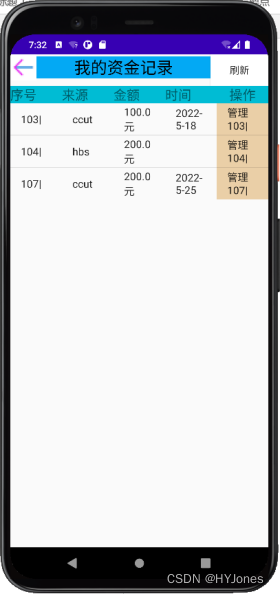
4.4、实验代码
QueryMsgActivity.java
package com.example.dbproject;
import android.widget.*;
import androidx.appcompat.app.AppCompatActivity;
import android.os.Bundle;
import android.content.Intent;
import android.view.View;
import java.util.List;
public class QueryMsgActivity extends AppCompatActivity {
public static final String FLAG="id";
ListView lvInfo;
ListView lvInfo1;
ListView lvInfo2;
ListView lvInfo3;
ListView lvInfo4;
String strType; //管理类型
ImageButton Back;
Button refresh;
@Override
protected void onCreate(Bundle savedInstanceState) {
super.onCreate(savedInstanceState);
setContentView(R.layout.activity_info_inaccount);
lvInfo = findViewById(R.id.lvInaccountInfo);
ShowInfo();
lvInfo1 = findViewById(R.id.lvInaccountInfo1);
ShowInfo1();
lvInfo2 = findViewById(R.id.lvInaccountInfo2);
ShowInfo2();
lvInfo3 = findViewById(R.id.lvInaccountInfo3);
ShowInfo3();
lvInfo4 = findViewById(R.id.lvInaccountInfo4);
ShowInfo4();
// 按钮控件
Back =findViewById(R.id.back); // 返回
refresh=findViewById(R.id.refresh); //刷新
// 返回主页
Back.setOnClickListener(new View.OnClickListener() {
@Override
public void onClick(View view) {
Intent intent = new Intent();
intent.setClass(QueryMsgActivity.this,HomePageActivity.class);
startActivity(intent);
}
});
// 刷新页面
refresh.setOnClickListener(new View.OnClickListener() {
@Override
public void onClick(View view) {
Intent intent = new Intent();
intent.setClass(QueryMsgActivity.this,QueryMsgActivity.class);
startActivity(intent);
ToastMsg("页面刷新成功");
}
});
// 管理操作
lvInfo4.setOnItemClickListener(new AdapterView.OnItemClickListener() {
@Override
public void onItemClick(AdapterView<?> parent, View view, int position, long id) {
String strInfo=String.valueOf(((TextView)view).getText());
String strId = strInfo.substring(2, strInfo.indexOf('|'));
Intent intent = new Intent(QueryMsgActivity.this,
InfoManageActivity.class);
intent.putExtra(FLAG,new String[]{
strId,strType});
startActivity(intent);
}
});
}
// 数据显示 操作
private void ShowInfo4(){
String[] strInfos4 =null;
strType = "btnininfo";
ArrayAdapter<String> arrayAdapter = null;
UsersDAO inaccountDAO =new UsersDAO(this);
List<Tb_user> listInfos = inaccountDAO.getScrollData(0,(int)inaccountDAO.getCount());
strInfos4 = new String[listInfos.size()];
int m=0;
for(Tb_user user_tb:listInfos){
strInfos4[m] = "管理"+user_tb.getId()+"|";
m++;
}
arrayAdapter = new ArrayAdapter<String>(QueryMsgActivity.this,
android.R.layout.simple_list_item_1,strInfos4);
lvInfo4.setAdapter(arrayAdapter);
}
// 显示id
private void ShowInfo(){
String[] strInfos =null;
strType = "btnininfo";
ArrayAdapter<String> arrayAdapter = null;
UsersDAO inaccountDAO =new UsersDAO(this);
List<Tb_user> listInfos = inaccountDAO.getScrollData(0,(int)inaccountDAO.getCount());
strInfos = new String[listInfos.size()];
int m=0;
for(Tb_user user_tb:listInfos){
strInfos[m] = user_tb.getId()+"|";
m++;
}
arrayAdapter = new ArrayAdapter<String>(QueryMsgActivity.this,
android.R.layout.simple_list_item_1,strInfos);
lvInfo.setAdapter(arrayAdapter);
}
// 显示收入类型
private void ShowInfo1(){
String[] strInfos1 =null;
ArrayAdapter<String> arrayAdapter = null;
UsersDAO inaccountDAO =new UsersDAO(this);
List<Tb_user> listInfos = inaccountDAO.getScrollData(0,(int)inaccountDAO.getCount());
strInfos1 = new String[listInfos.size()];
int m=0;
for(Tb_user user_tb:listInfos){
strInfos1[m] = user_tb.getType()+" ";
m++;
}
arrayAdapter = new ArrayAdapter<String>(QueryMsgActivity.this,
android.R.layout.simple_list_item_1,strInfos1);
lvInfo1.setAdapter(arrayAdapter);
}
// 显示金额
private void ShowInfo2(){
String[] strInfos2 =null;
ArrayAdapter<String> arrayAdapter = null;
UsersDAO inaccountDAO =new UsersDAO(this);
List<Tb_user> listInfos = inaccountDAO.getScrollData(0,(int)inaccountDAO.getCount());
strInfos2 = new String[listInfos.size()];
int m=0;
for(Tb_user user_tb:listInfos){
strInfos2[m] = String.valueOf(user_tb.getMoney())+"元 ";
//+user_tb.getTime();
m++;
}
arrayAdapter = new ArrayAdapter<String>(QueryMsgActivity.this,
android.R.layout.simple_list_item_1,strInfos2);
lvInfo2.setAdapter(arrayAdapter);
}
// 显示 时间
private void ShowInfo3(){
String[] strInfos3 =null;
ArrayAdapter<String> arrayAdapter = null;
UsersDAO inaccountDAO =new UsersDAO(this);
List<Tb_user> listInfos = inaccountDAO.getScrollData(0,(int)inaccountDAO.getCount());
strInfos3 = new String[listInfos.size()];
int m=0;
for(Tb_user user_tb:listInfos){
strInfos3[m] = user_tb.getTime();
m++;
}
arrayAdapter = new ArrayAdapter<String>(QueryMsgActivity.this,
android.R.layout.simple_list_item_1,strInfos3);
lvInfo3.setAdapter(arrayAdapter);
}
public void ToastMsg(String msg){
Toast.makeText(this,msg,Toast.LENGTH_SHORT).show();
}
}
activity_info_inaccount.xml
<?xml version="1.0" encoding="utf-8"?>
<androidx.constraintlayout.widget.ConstraintLayout
xmlns:android="http://schemas.android.com/apk/res/android"
xmlns:tools="http://schemas.android.com/tools"
xmlns:app="http://schemas.android.com/apk/res-auto"
android:layout_width="match_parent"
android:layout_height="match_parent"
tools:context=".QueryMsgActivity">
<LinearLayout
android:layout_marginTop="5dp"
android:orientation="vertical"
android:weightSum="1"
android:layout_width="match_parent"
android:layout_height="wrap_content"
tools:ignore="MissingConstraints">
<LinearLayout
android:orientation="vertical"
android:layout_weight="0.06"
android:layout_width="match_parent"
android:layout_height="wrap_content"
>
<LinearLayout
android:orientation="horizontal"
android:layout_width="match_parent"
android:layout_height="wrap_content">
<ImageButton
android:id="@+id/back"
android:background="@color/white"
android:src="@mipmap/back"
android:layout_width="wrap_content"
android:layout_height="wrap_content">
</ImageButton>
<TextView
android:layout_weight="1"
android:background="#03A9F4"
android:layout_width="match_parent"
android:layout_height="wrap_content"
android:gravity="center"
android:text="我的资金记录"
android:textSize="25dp"
android:textColor="@color/black">
</TextView>
<Button
android:textSize="15dp"
android:text="刷新"
android:id="@+id/refresh"
android:background="@color/white"
android:layout_width="wrap_content"
android:layout_height="wrap_content">
</Button>
</LinearLayout>
</LinearLayout>
<LinearLayout
android:layout_width="match_parent"
android:layout_height="wrap_content">
//表头
<TableLayout
android:layout_width="match_parent"
android:layout_height="match_parent">
<TableRow
android:background="#00BCD4"
android:layout_width="match_parent"
android:layout_height="wrap_content">
<TextView
android:layout_weight="1"
android:text="序号"
android:textSize="20dp"
android:layout_height="match_parent"
android:layout_width="match_parent">
</TextView>
<TextView
android:layout_weight="1"
android:text="来源 "
android:textSize="20dp"
android:layout_height="match_parent"
android:layout_width="match_parent">
</TextView>
<TextView
android:layout_weight="1"
android:text="金额"
android:textSize="20dp"
android:layout_height="match_parent"
android:layout_width="match_parent">
</TextView>
<TextView
android:layout_weight="1"
android:text="时间"
android:textSize="20dp"
android:layout_height="match_parent"
android:layout_width="match_parent">
</TextView>
<TextView
android:gravity="center"
android:layout_weight="1"
android:text="操作"
android:textSize="20dp"
android:layout_height="match_parent"
android:layout_width="match_parent">
</TextView>
</TableRow>
<TableRow>
<ListView
android:layout_gravity="left"
android:layout_weight="1"
android:id="@+id/lvInaccountInfo"
android:layout_width="wrap_content"
android:layout_height="wrap_content">
</ListView>
<ListView
android:layout_weight="1"
android:id="@+id/lvInaccountInfo1"
android:layout_width="wrap_content"
android:layout_height="wrap_content">
</ListView>
<ListView
android:layout_weight="1"
android:id="@+id/lvInaccountInfo2"
android:layout_width="wrap_content"
android:layout_height="wrap_content">
</ListView>
<ListView
android:layout_weight="1"
android:id="@+id/lvInaccountInfo3"
android:layout_width="wrap_content"
android:layout_height="wrap_content">
</ListView>
<ListView
android:textColor="#F8F3F3"
android:background="#EACFA7"
android:layout_weight="1"
android:id="@+id/lvInaccountInfo4"
android:layout_width="wrap_content"
android:layout_height="wrap_content">
</ListView>
</TableRow>
</TableLayout>
</LinearLayout>
</LinearLayout>
</androidx.constraintlayout.widget.ConstraintLayout>
5、问题及解决办法
添加表头固定在顶端
在对应的表头下添加列表项ListView显示表格数据,
使用layout_weight=”数值”来调整控件占比
列表列数于表头列数保持相等
刷新页面
使用页面重新加载的方式实现页面内容刷新
方法 在页面布局中添加刷新按钮
在后端获取按钮 监听按钮 设置点击后页面重新加载
主要代码
refresh.setOnClickListener(new View.OnClickListener() {
@Override
public void onClick(View view) {
Intent intent = new Intent();
intent.setClass(QueryMsgActivity.this,QueryMsgActivity.class);
startActivity(intent);
ToastMsg(“页面刷新成功”);
}
});
实验九、修改与删除活动页
1、实验名称
创建修改收入活动页
2、实验目的
1、要求学生掌握SQLiteDatabase数据库表中修改记录的方法。
2、要求学生掌握SQLiteDatabase数据库连接的方法。
3、实验工具
计算机操作系统采用Windows 7 等以上版本操作系统,Intellij idea开发环境。
4、实验内容
完成修改收入活动页的搭建,实现数据成功修改到user.db数据库user_tb表中。如果修改数据库记录成功,则Toast弹窗提示。如果出现错误,则Toast弹窗提示错误。要求活动名称与例子不同,控件名称与例子不同。在实验报告中记录实验过程,程序的运行结果和程序代码。
4.1、程序清单
InfoManageActivity.java
activity_info_manage.xml
4.2、程序思想
通过InfoManageActivity.java文件对原有的数据进行更新操作并且把更新的数据重新写进数据库中。
通过activity_info_manage.xml进行页面的设置,在通过InfoManageActivity.java文件调用UserDao.java文件中的update和delete两个方法,来实现对收入数据的显示和删出操作。
4.3、实验效果
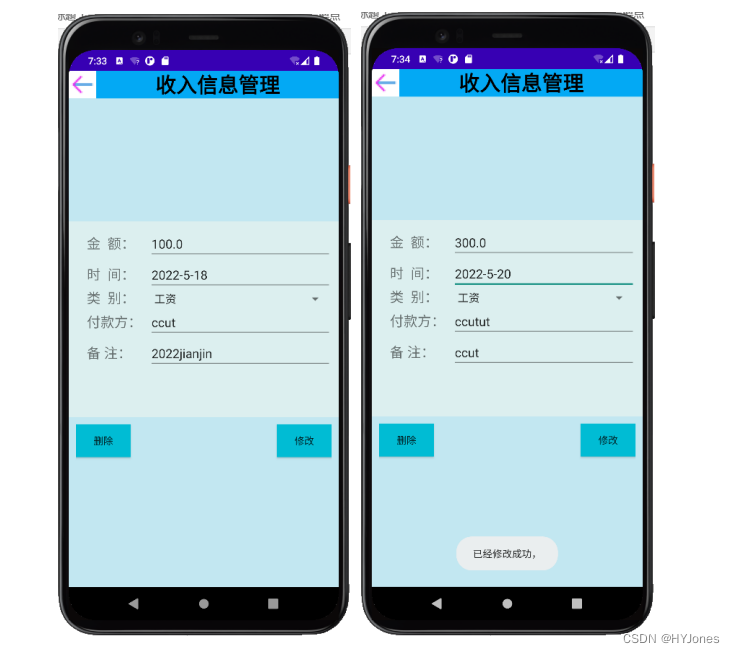
4.4、实验代码
InfoManageActivity.java
package com.example.dbproject;
import android.widget.*;
import androidx.appcompat.app.AppCompatActivity;
import android.os.Bundle;
import android.content.Intent;
import android.view.View;
public class InfoManageActivity extends AppCompatActivity {
private static final String TAG = "InfoManageActivity";
protected static final int DATE_DIALOG_ID =0;
TextView tvTitle;
EditText ChangeMoney,ChangeTime,ChangePayer,ChangeNote; // 控件
Spinner ChangeType;
Button Delete,Modify; // 删除 修改
ImageButton Back;
String[] strInfos;
String strId;
String strType;
UsersDAO UsersDAO; // 创建操作对象
@Override
protected void onCreate(Bundle savedInstanceState) {
super.onCreate(savedInstanceState);
setContentView(R.layout.activity_info_manage);
// 创建数据操作对象
UsersDAO = new UsersDAO(this);
// 获取视图控件
tvTitle = (TextView)findViewById(R.id.tvTitle);
ChangeMoney = (EditText)findViewById(R.id.ChangeMoney);
ChangeTime = (EditText)findViewById(R.id.ChangeTime);
ChangePayer = (EditText)findViewById(R.id.ChangePayer);
ChangeNote = (EditText)findViewById(R.id.ChangeNote);
ChangeType = (Spinner)findViewById(R.id.ChangeType);
// 获取按钮控件
Modify = (Button)findViewById(R.id.Modify);
Delete = (Button)findViewById(R.id.Delete);
Back = (ImageButton)findViewById(R.id.back);
//获取intent 对象
Intent intent = getIntent();
Bundle bundle = intent.getExtras();
strInfos = bundle.getStringArray(QueryMsgActivity.FLAG);
//获得ID
strId = strInfos[0];
//获得类型
strType = strInfos[1];
Back.setOnClickListener(new View.OnClickListener() {
@Override
public void onClick(View view) {
Intent intent =new Intent();
intent.setClass(InfoManageActivity.this,QueryMsgActivity.class);
startActivity(intent);
}
});
if(strType.equals("btnininfo")){
tvTitle.setText("收入信息管理");
Tb_user user_tb = UsersDAO.find(Integer.parseInt(strId));
ChangeMoney.setText(String.valueOf(user_tb.getMoney()));
ChangeTime.setText(user_tb.getTime());
ChangeType.setPrompt(user_tb.getType());
ChangePayer.setText(user_tb.getPayer());
ChangeNote.setText(user_tb.getNote());
}
Modify.setOnClickListener(new View.OnClickListener() {
@Override
public void onClick(View v) {
if(strType.equals("btnininfo")){
Tb_user user_tb = new Tb_user();
user_tb.setId(Integer.parseInt(strId));
user_tb.setMoney(Double.parseDouble(ChangeMoney.getText().toString()));
user_tb.setTime(ChangeTime.getText().toString());
user_tb.setType(ChangeType.getSelectedItem().toString());
user_tb.setPayer(ChangePayer.getText().toString());
user_tb.setNote(ChangeNote.getText().toString());
UsersDAO.update(user_tb);
}
ToastMsg("已经修改成功,");
}
});
Delete.setOnClickListener(new View.OnClickListener() {
@Override
public void onClick(View v) {
if(strType.equals("btnininfo")){
UsersDAO.deleteId(Integer.parseInt(strId));
ToastMsg("删除成功,返回查看吧");
}
}
});
}
// 信息提示类
public void ToastMsg(String msg){
Toast.makeText(this,msg,Toast.LENGTH_SHORT).show();
}
}
activity_info_manage.xml
<?xml version="1.0" encoding="utf-8"?>
<androidx.constraintlayout.widget.ConstraintLayout
xmlns:android="http://schemas.android.com/apk/res/android"
xmlns:tools="http://schemas.android.com/tools"
xmlns:app="http://schemas.android.com/apk/res-auto"
android:layout_width="match_parent"
android:layout_height="match_parent"
android:background="#C2E7F1"
tools:context=".InfoManageActivity">
<LinearLayout
android:layout_width="match_parent"
android:layout_height="match_parent"
android:orientation="vertical"
>
<LinearLayout
android:orientation="horizontal"
android:layout_width="match_parent"
android:layout_height="wrap_content"
android:layout_weight="3">
<ImageButton
android:id="@+id/back"
android:background="@color/white"
android:src="@mipmap/back"
android:layout_width="wrap_content"
android:layout_height="wrap_content">
</ImageButton>
<TextView
android:id="@+id/tvTitle"
android:layout_weight="1"
android:background="#03A9F4"
android:layout_width="match_parent"
android:layout_height="wrap_content"
android:gravity="center_horizontal"
android:text="收入管理"
android:textSize="30dp"
android:textColor="#000000"
android:textStyle="bold"
>
</TextView>
</LinearLayout>
<LinearLayout
android:background="#DCEFEF"
android:layout_width="match_parent"
android:layout_height="wrap_content"
android:orientation="vertical"
android:layout_weight="1">
<RelativeLayout
android:layout_width="match_parent"
android:layout_height="match_parent"
android:padding="10dp">
<TextView
android:id="@+id/Money"
android:layout_width="90dp"
android:textSize="20sp"
android:text="金 额:"
android:layout_height="wrap_content"
android:layout_alignBaseline="@id/ChangeMoney"
android:layout_alignBottom="@id/ChangeMoney"
android:layout_alignParentLeft="true"
android:layout_marginLeft="16dp">
</TextView>
<EditText
android:id="@+id/ChangeMoney"
android:layout_width="match_parent"
android:layout_height="wrap_content"
android:layout_toRightOf="@id/Money"
android:inputType="numberDecimal"
android:numeric="decimal"
android:maxLength="9"
android:hint="0.00">
</EditText>
<TextView
android:id="@+id/Time"
android:layout_width="90dp"
android:textSize="20sp"
android:text="时 间:"
android:layout_height="wrap_content"
android:layout_alignBaseline="@+id/ChangeTime"
android:layout_alignBottom="@+id/ChangeTime"
android:layout_alignParentLeft="true"
android:layout_marginLeft="16dp">
</TextView>
<EditText
android:id="@+id/ChangeTime"
android:layout_width="match_parent"
android:layout_height="wrap_content"
android:layout_below="@id/ChangeMoney"
android:layout_toRightOf="@id/Time"
android:inputType="datetime"
android:hint="2022-01-01">
</EditText>
<TextView
android:id="@+id/Type"
android:layout_width="90dp"
android:textSize="20sp"
android:text="类 别:"
android:layout_height="wrap_content"
android:layout_alignBaseline="@+id/ChangeType"
android:layout_alignBottom="@+id/ChangeType"
android:layout_alignParentLeft="true"
android:layout_marginLeft="16dp">
</TextView>
<Spinner
android:id="@+id/ChangeType"
android:layout_width="match_parent"
android:layout_height="wrap_content"
android:layout_toRightOf="@id/Type"
android:layout_below="@id/ChangeTime"
android:entries="@array/Type">
</Spinner>
<TextView
android:id="@+id/Payer"
android:layout_width="90dp"
android:textSize="20sp"
android:text="付款方:"
android:layout_height="wrap_content"
android:layout_alignBaseline="@id/ChangePayer"
android:layout_alignBottom="@id/ChangePayer"
android:layout_alignParentLeft="true"
android:layout_marginLeft="16dp">
</TextView>
<EditText
android:id="@+id/ChangePayer"
android:layout_width="match_parent"
android:layout_height="wrap_content"
android:layout_below="@id/ChangeType"
android:layout_toRightOf="@id/Payer"
android:singleLine="true">
</EditText>
<TextView
android:id="@+id/Note"
android:layout_width="90dp"
android:textSize="20sp"
android:text="备 注:"
android:layout_height="wrap_content"
android:layout_alignBaseline="@id/ChangeNote"
android:layout_alignTop="@id/ChangeNote"
android:layout_alignParentLeft="true"
android:layout_marginLeft="16dp">
</TextView>
<EditText
android:id="@+id/ChangeNote"
android:layout_width="match_parent"
android:layout_height="wrap_content"
android:layout_below="@id/ChangePayer"
android:layout_toRightOf="@id/Note"
android:singleLine="true">
</EditText>
</RelativeLayout>
</LinearLayout>
<LinearLayout
android:orientation="vertical"
android:layout_width="match_parent"
android:layout_height="wrap_content"
android:layout_weight="3">
<RelativeLayout
android:layout_width="match_parent"
android:layout_height="match_parent"
android:padding="10dp">
// 修改
<Button
android:id="@+id/Modify"
android:background="#00BCD4"
android:layout_width="80dp"
android:layout_height="wrap_content"
android:layout_alignParentRight="true"
android:layout_marginLeft="10dp"
android:text="修改"
>
</Button>
// 删除
<Button
android:id="@+id/Delete"
android:background="#00BCD4"
android:layout_width="80dp"
android:layout_height="wrap_content"
android:text="删除"
>
</Button>
</RelativeLayout>
</LinearLayout>
</LinearLayout>
</androidx.constraintlayout.widget.ConstraintLayout>
5、问题及解决方法
1、当修改成功后返回查看页面实现刷新效果
添加返回按钮 使用重新加载页面的返回刷新页面数据
Back.setOnClickListener(new View.OnClickListener() {
@Override
public void onClick(View view) {
Intent intent =new Intent();
intent.setClass(InfoManageActivity.this,QueryMsgActivity.class);
startActivity(intent);
}
});
实验十、ListView主页面
1、实验名称
ListView主页面
2、实验目的
1、要求学生掌握ListView显示图与文字的应用实例。
2、要求学生掌握Intent显示调用组件的应用实例。
3、实验工具
计算机操作系统采用Windows 7 等以上版本操作系统,Intellij idea开发环境。
4、实验内容
完成ListView控件项与图片和文字的绑定。要求至少显示五个ListView控件项。在实验报告中记录实验过程中出现的问题与解决方法,并把程序的运行结果和编写的程序代码记录到实验报告中。
4.1、程序清单
activity_home.xml
HomePageActivity.java
ViewHolder.java
Picture.java
PictureAdapter.java
4.2、程序思想
此实验配合实验十二一起完成利用GridView 显示主页视图内容,更改HomePageActivity活动类代码和activity_home.xml 代码
HomePageActivity监听点击事件使用switch 语句判断获取点击的项目,并设置完成相应的活动事件。
Picture的一个类转换成PictureAdapter类中的一个数组pictures,将PictureAdapter类与GridView绑定。Picture用来存放图片和文字位置,通过get和set方法return数据和对成员赋值。PictureAdapter.java继承父类BaseAdaper,定义LayoutInflater和pictures,定义有参数构造函数,pictures是我们后续数据的来源。获得数据项,若数据为空则返回0,不空则返回项数,用object getItem(int arg0)索引表示要获得哪项。然后继续获得视图View,构建ViewHolder返回arg1,将ViewHolder与arg1建立联系并赋值。
4.3、实验效果
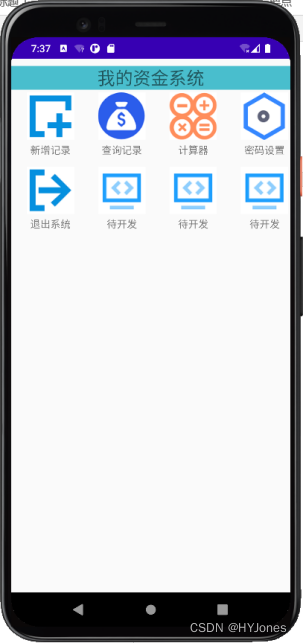
4.4、实验代码
activity_home.xml
<?xml version="1.0" encoding="utf-8"?>
<androidx.constraintlayout.widget.ConstraintLayout
xmlns:android="http://schemas.android.com/apk/res/android"
xmlns:tools="http://schemas.android.com/tools"
xmlns:app="http://schemas.android.com/apk/res-auto"
android:layout_width="match_parent"
android:layout_height="match_parent"
tools:context=".HomePageActivity">
<LinearLayout
android:orientation="vertical"
android:layout_width="match_parent"
android:layout_height="match_parent">
<LinearLayout
android:layout_marginTop="10dp"
android:background="#49BECD"
android:orientation="vertical"
android:layout_width="match_parent"
android:layout_height="wrap_content"
tools:ignore="MissingConstraints">
<TextView
android:layout_gravity="center"
android:text="我的资金系统"
android:textSize="25dp"
android:layout_width="wrap_content"
android:layout_height="wrap_content">
</TextView>
</LinearLayout>
<LinearLayout
android:layout_width="wrap_content"
android:layout_height="wrap_content">
<GridView
xmlns:android="http://schemas.android.com/apk/res/android"
android:layout_width="match_parent"
android:layout_height="match_parent"
android:id="@+id/GridView"
android:columnWidth="90dp"
android:numColumns="auto_fit"
android:verticalSpacing="10dp"
android:horizontalSpacing="10dp"
android:stretchMode="spacingWidthUniform"
android:gravity="center">
</GridView>
</LinearLayout>
</LinearLayout>
</androidx.constraintlayout.widget.ConstraintLayout>
HomePageActivity.java
package com.example.dbproject;
import androidx.appcompat.app.AppCompatActivity;
import android.os.Bundle;
import android.content.Intent;
import android.view.View;
import android.widget.AdapterView;
import android.widget.GridView;
public class HomePageActivity extends AppCompatActivity {
GridView GridView; // 定义控件
//主界面图标文本信息
String[] Titles = new String[]{
"新增记录","查询记录","计算器","密码设置","退出系统","待开发","待开发","待开发"};
//主界面图标的图片信息
int[] images = new int[]{
R.drawable.add,R.drawable.salary,
R.drawable.calculator,R.drawable.set,
R.drawable.quit,R.drawable.tool,R.drawable.tool,R.drawable.tool};
@Override
protected void onCreate(Bundle savedInstanceState) {
super.onCreate(savedInstanceState);
setContentView(R.layout.activity_home);
// 获取控件
GridView=(GridView)findViewById(R.id.GridView);
// 创建适配器对象 图片适配器对象
PictureAdapter adapter = new PictureAdapter(Titles,images,this);
// 控件绑定适配器
GridView.setAdapter(adapter);
// 控件监听
GridView.setOnItemClickListener(new AdapterView.OnItemClickListener() {
@Override
public void onItemClick(AdapterView<?> parent, View view, int position, long id) {
Intent intent =null;
switch (position){
case 0:
//增加收入记录
intent = new Intent(HomePageActivity.this, AddMsgActivity.class);
startActivity(intent);
break;
case 1:
//查询收入列表
intent = new Intent(HomePageActivity.this, QueryMsgActivity.class);
startActivity(intent);
break;
case 2:
//计算器
intent = new Intent(HomePageActivity.this,CalculatorActivity.class);
startActivity(intent);
break;
case 3:
//管理员设置密码
intent = new Intent(HomePageActivity.this, SetPwdActivity.class);
startActivity(intent);
break;
case 4:
//退出系统
finish();
//查询
//注册
}
}
});
}
}
PictureAdapter.java
package com.example.dbproject;
import android.content.Context;
import android.view.LayoutInflater;
import android.view.View;
import android.view.ViewGroup;
import android.widget.BaseAdapter;
import android.widget.ImageView;
import android.widget.TextView;
import java.util.ArrayList;
import java.util.List;
public class PictureAdapter extends BaseAdapter {
private LayoutInflater inflater;
private List<Picture> pictures;
public PictureAdapter(String[] titles, int[] images, Context context){
super();
pictures = new ArrayList<Picture>();
inflater = LayoutInflater.from(context);
for(int i=0;i<images.length;i++){
Picture picture = new Picture(titles[i],images[i]);
pictures.add(picture);
}
}
@Override
public int getCount(){
if(null != pictures){
return pictures.size();
}
else{
return 0;
}
}
@Override
public Object getItem(int arg0){
return pictures.get(arg0);
}
@Override
public long getItemId(int arg0){
return arg0;
}
@Override
public View getView(int arg0, View arg1, ViewGroup arg2){
ViewHolder viewHolder;
if(arg1 == null){
arg1= inflater.inflate(R.layout.gvitem,null);
viewHolder = new ViewHolder();
viewHolder.title = (TextView)arg1.findViewById(R.id.itemTitle);
viewHolder.image = (ImageView)arg1.findViewById(R.id.itemImage);
arg1.setTag(viewHolder);
}
else{
viewHolder = (ViewHolder)arg1.getTag();
}
viewHolder.title.setText(pictures.get(arg0).getTitle());
viewHolder.image.setImageResource(pictures.get(arg0).getImageId());
return arg1;
}
}
Picture.java
package com.example.dbproject;
public class Picture {
private String title;
private int imageId;
public Picture(){
super();
}
public Picture(String title,int imageId){
super();
this.title = title;
this.imageId = imageId;
}
public String getTitle(){
return this.title;
}
public void setTitle(String title){
this.title =title;
}
public int getImageId(){
return this.imageId;
}
public void setImageId(){
this.imageId = imageId;
}
}
ViewHolder.java
package com.example.dbproject;
import android.widget.ImageView;
import android.widget.TextView;
public class ViewHolder {
public TextView title;
public ImageView image;
}
智能推荐
虚拟机、容器与沙盒技术有什么区别?_docker和sandbox-程序员宅基地
文章浏览阅读1k次。虚拟机和容器技术都可以看作是沙箱的不同表现。虚拟机和容器。前者是对硬件的虚拟化,后者则更像是操作系统的虚拟化。两者都提供了沙箱的能力:虚拟机通过硬件级抽象提供,而容器则使用公共内核提供进程级的隔离。_docker和sandbox
PR导出错误怎么办?解决PR导出视频提示“编译影片时出错“ GPU渲染错误 错误代码:-1609629695-程序员宅基地
文章浏览阅读4.9w次,点赞7次,收藏11次。有位用户在使用PR模板制作视频时,遇到PR导出出错的问题,问题描述:编译影片时出错,加速渲染器错误”(如下图所示)编译影片时出错。GPU渲染错误无法处理帧。这部分因视频内容不同而出错提示不同,所以省略…组件EfedFillert类型 GPU视频滤镜选择器:9错误代码:-1609629695于是亲测该PR模板:PR模板 卖房售房租房酒店促销等产品幻灯片展示PR视频模板找到了解决办法。如果你也遇到同样问题,可以尝试下面的方法哦。1、点击菜单“文件”,选则“项目设置”,点击“常规”。如._-1609629695
window10 jupyter notebook 遇到‘ImportError: DLL load failed: 找不到指定的模块。’的问题_jupyter notebook 导入库 报错 importerror: dll load fail-程序员宅基地
文章浏览阅读4k次,点赞6次,收藏5次。将 Anaconda3 的路径添加到环境变量中,在cmd先运行activate root 在运行jupyter notebook。_jupyter notebook 导入库 报错 importerror: dll load failed while importing _a
Spring Cloud Stream App Starters-程序员宅基地
文章浏览阅读50次。Spring Cloud Stream Application Starters are standalone executable applications that communicate over messaging middleware such as Apache Kafka and RabbitMQ. These applications can run independently o...
手机专业名词详解_手机行业专业术语-程序员宅基地
文章浏览阅读1.5w次。 手机专业名词详解 专业名词详解... 11、 手机制式... 61.1 GSM.. 61.2 CDMA. 61.3 3G.. 71.4 W-CDMA. 71.5 CDMA2000. 71.6 TD-SCDMA. 71._手机行业专业术语
MediaPlayer+TextureView全屏播放视频_texttureview mediaplayer-程序员宅基地
文章浏览阅读1.3k次。项目需要做一个简单的播放视频功能demo,考虑到需求较简单(实现不超过2min的MP4格式短视频播放),所以就没考虑使用复杂的第三方视频库了。最初敲定使用系统原生的VideoView实现,后来发现不能在列表中使用普通的VideoView 。VideoView 继承自SurfaceView,而SurfaceView并没有UI同步缓冲区。这就导致了在列表滚动的时候,正在播放的视频可能无法跟上滚动的_texttureview mediaplayer
随便推点
Handler dispatch failed; nested exception is java.lang.StackOverflowError_handler dispatch failed nested-程序员宅基地
文章浏览阅读2.3w次,点赞3次,收藏5次。今天在写SSM项目的时候,遇到Handler dispatch failed; nested exception is java.lang.StackOverflowError这样的错误,真的是我太马虎,这里SSM是用聚合项目来管理各个模块,对于不同的service和dao模块之间可能需要手动依赖StackOverflowError通常情况下是死循环或者是循环依赖了。出现这样错的原因:没有..._handler dispatch failed nested
【开源】串口YMODEM实现IAP程序升级(附工程源码)_ymodem工具-程序员宅基地
文章浏览阅读7k次,点赞15次,收藏132次。GD32串口 、YMODEM 、IAP升级_ymodem工具
青龙面板-签到合集_微博超话签到 青龙面板-程序员宅基地
文章浏览阅读1.1w次,点赞3次,收藏27次。常用网站签到本地/云函数/青龙脚本( 人人视频|刺猬猫小说|Acfun|WPS| 时光相册|书香门第论坛|绅士领域|好游快爆|埋堆堆|多看阅读|一亩三分地|闪艺app|香网小说|晋江|橙光|什么值得买|网易蜗牛读书|网易云游戏平台|龙空论坛|NGA论坛|csdn|mt论坛|sf轻小说|猫耳FM|联想智选app|联想智选联想延保|联动云租车|数码之家|玩物志好物商店|togamemod|好书友论坛|鱼C论坛|帆软社区|村花论坛|纪录片之家|富贵论坛|ug爱好者|阅次元论坛|菜鸟图库|魅族社区|经管之家|有分享_微博超话签到 青龙面板
jetson-tx2平台mttcan驱动分析-程序员宅基地
文章浏览阅读2.2k次。 tx2内部集成了can控制器,用的是Bosch的芯片。can的驱动在tx2内核中被注册为网络设备也就是socket can,说到这里相信很多人已经猜到了驱动的大致架构,下面记录了我分析驱动的过程。 首先该驱动还是遵循platform架构,所以我们这里就直接进入到probe函数了。static int mttcan_probe(struct platform_devic..._mttcan
turple list dict 互相转换-程序员宅基地
文章浏览阅读1k次。1. 字典(dict)dict = {‘name’: ‘Zara’, ‘age’: 7, ‘class’: ‘First’}1.1 字典---字符串print (type(str(dict)), str(dict))结果如下<class 'str'> {'name': 'Zara', 'age': 7, 'class': 'First'}1.2 字典---元组p..._tubles 转为 dict
22、springboot 的 Profile(通过yml配置文件配置 profile,快速切换项目的开发环境)_springboot profiles-程序员宅基地
文章浏览阅读3.4k次,点赞3次,收藏8次。springboot的Profile(用于快速切换开发环境),涉及到profile的加载顺序,list值的覆盖,map元素的添加_springboot profiles